Blog
In this guide, we will explore how to automatically send gift cards to customers who successfully place an order exceeding a specified amount. This process can enhance customer satisfaction and encourage repeat business.
Business Scenario
The client wants to implement an automated system that sends a gift card to customers after they complete an order that meets a predetermined price threshold.
Solution Overview
The solution involves creating a logical flow that checks the order details and issues a gift card based on specific conditions. Here’s how it works:
Order Marking: When a gift card is sent, the system marks the associated order as paid.
Order Amount Check: The system verifies if the total order amount exceeds a specified limit.
Gift Card Issuance Decision: If the order total is above the set amount, the system prepares to issue a gift card.
Additional Name Condition: To prevent unintended gift card issuance, an additional check ensures that the item names in the order do not match the gift card name.
Flow Termination: If the order fails this name condition, the process halts, and no gift card is issued.
By implementing this dual-condition check (amount and name), the system ensures that gift cards are only issued when both criteria are satisfied.
Implementation Steps
This automation can be achieved using Shopify Flow. Below are the detailed steps:
Step 1: Create a Gift Card Product
Set up a gift card product with the desired value for distribution.
Step 2: Access Shopify Flow
Navigate to Shopify Flow and create a new workflow.
Step 3: Set Workflow Trigger
Start with the trigger labeled "Order Paid."
Step 4: Add Conditions
Insert a condition that checks if the order amount is greater than or equal to $199.
Ensure that none of the item names in the order match the name of the gift card (e.g., "Free Gift Card - £1,000.00").
Step 5: Select Gift Card Product
Add an action to select the gift card product as an "Order line item."
Make sure to uncheck the box for "Send email to notify customer." This prevents sending a bill for the gift card, which could confuse customers.
Step 6: Mark as Paid
Finally, add an action labeled "Mark as Paid." This will automatically mark the added gift card as paid, ensuring that customers receive a separate email with their gift card details.
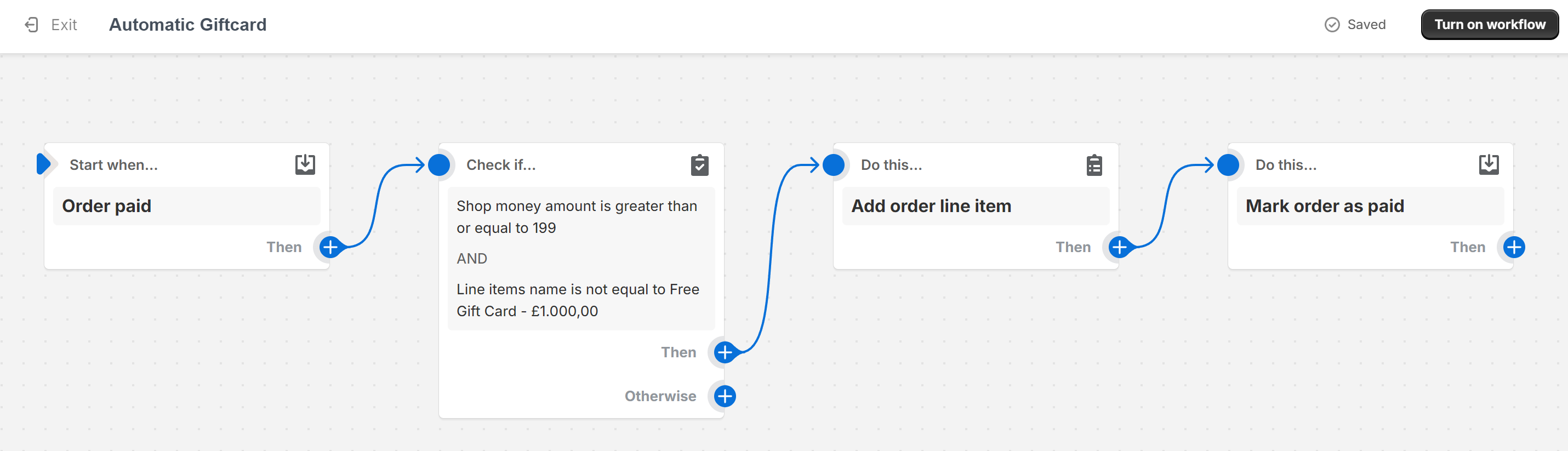
Customer Notification
Once this workflow is activated, customers will receive an email containing their gift card information. Additionally, they can view the gift card added to their order in Shopify Admin.
Considerations
One limitation of this approach is that while the gift card is marked as paid manually, its value may still appear in the total order amount. This could lead to confusion regarding the actual total due from customers. By following these steps, you can effectively automate the issuance of gift cards based on customer orders, enhancing your customer engagement strategy while minimizing manual intervention.
Conclusion
In summary, automating gift card issuance for orders over $199 can significantly improve customer satisfaction and loyalty. By implementing this straightforward workflow in Shopify Flow, you can streamline your operations and enhance your marketing efforts.
For any questions or further assistance, please don't hesitate to reach out. Simply leave us a message, and we will respond to you as soon as possible. We're here to help and look forward to working with you!
