Blog
If you're looking to automate tasks and sync data between your Shopify store and Zoho applications, Zoho Flow is a great tool to help you build custom workflows—no coding required. In this guide, we’ll walk you through how to use the Shopify app in Zoho Flow, and how to set up connections that allow you to interact with both Shopify and Zoho Inventory.
By the end of this guide, you'll be able to send data back and forth between Shopify and Zoho products like Inventory, CRM, or Books—streamlining your operations and reducing manual work.
Step 1: Create a Shopify Custom App
Before you can use Shopify in Zoho Flow, you need to create a custom app in your Shopify admin to generate the API credentials Zoho Flow will use.
Go to your Shopify Admin Panel.
Navigate to Apps → Develop Apps for Your Store.
Click Create an app, give it a name, and proceed to set it up.
Once created, configure the app by setting Admin API scopes that allow Zoho to access the required data (e.g., read orders, manage inventory).
After saving your scopes, go to API credentials and generate your Admin API access token. Keep this safe—you’ll need it soon.
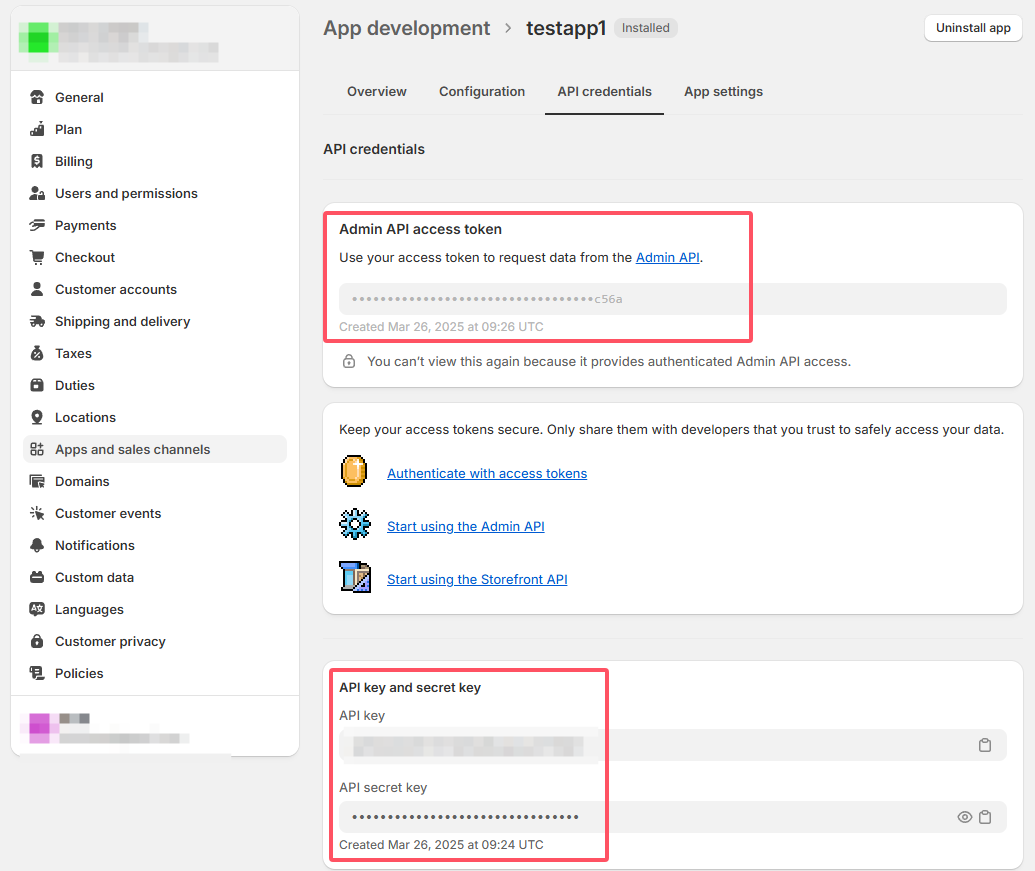
Step 2: Set Up the Shopify Connection in Zoho Flow
Once your Shopify custom app is ready, head over to Zoho Flow.
Go to Zoho Flow and open Settings.
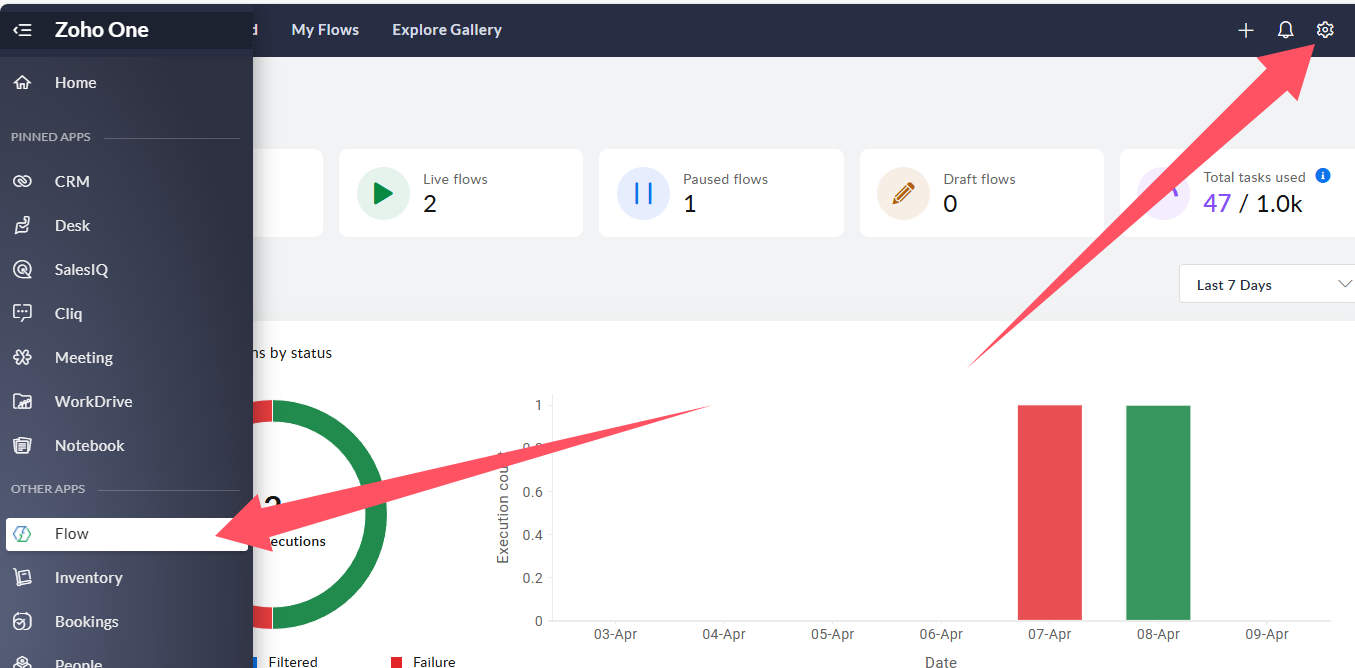
Click on the Connections tab.
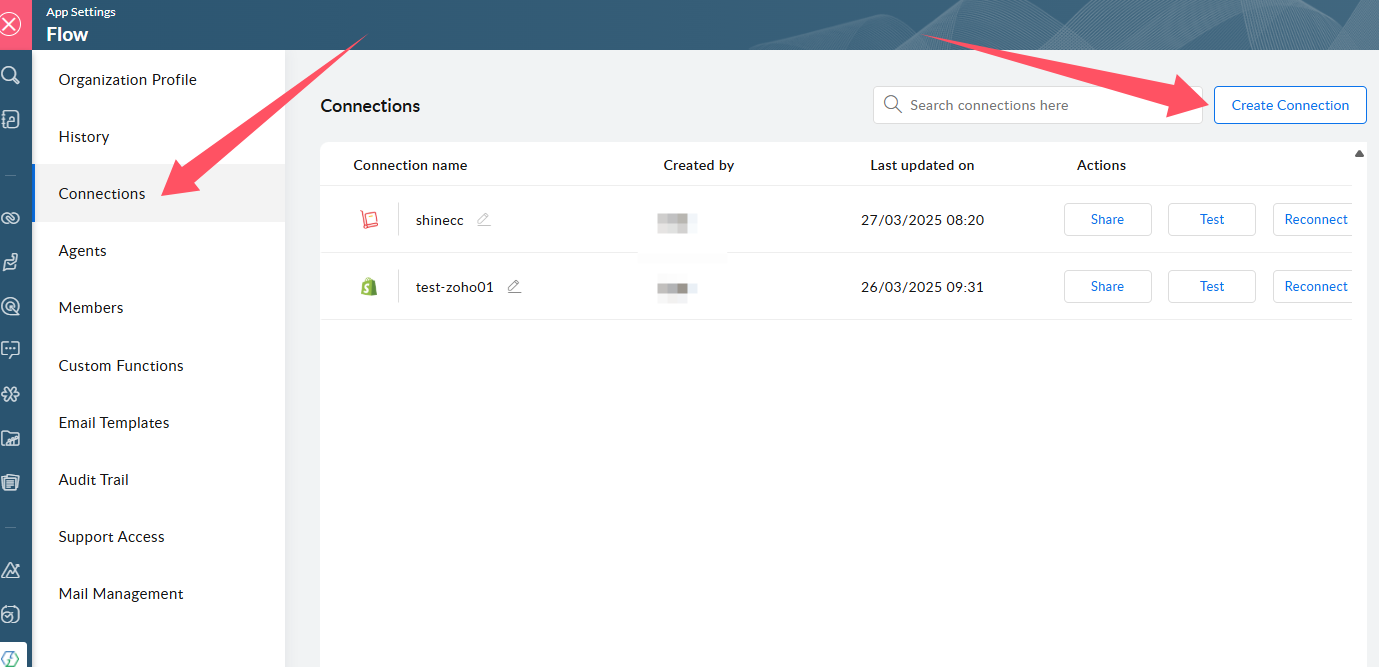
Hit Create Connection, and search for Shopify.
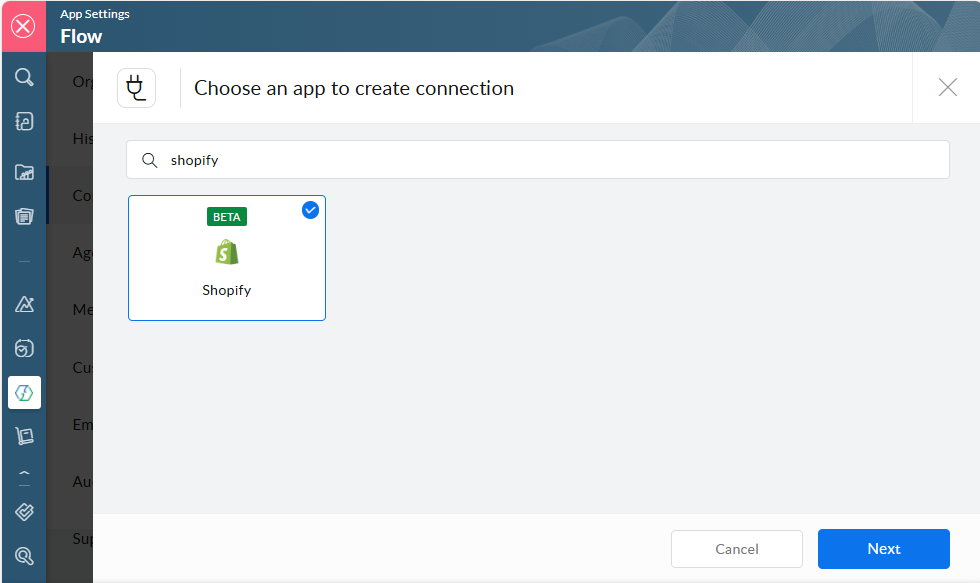
When prompted, enter the required API details:
Store URL
API Key
Access Token (from the custom app you created earlier)
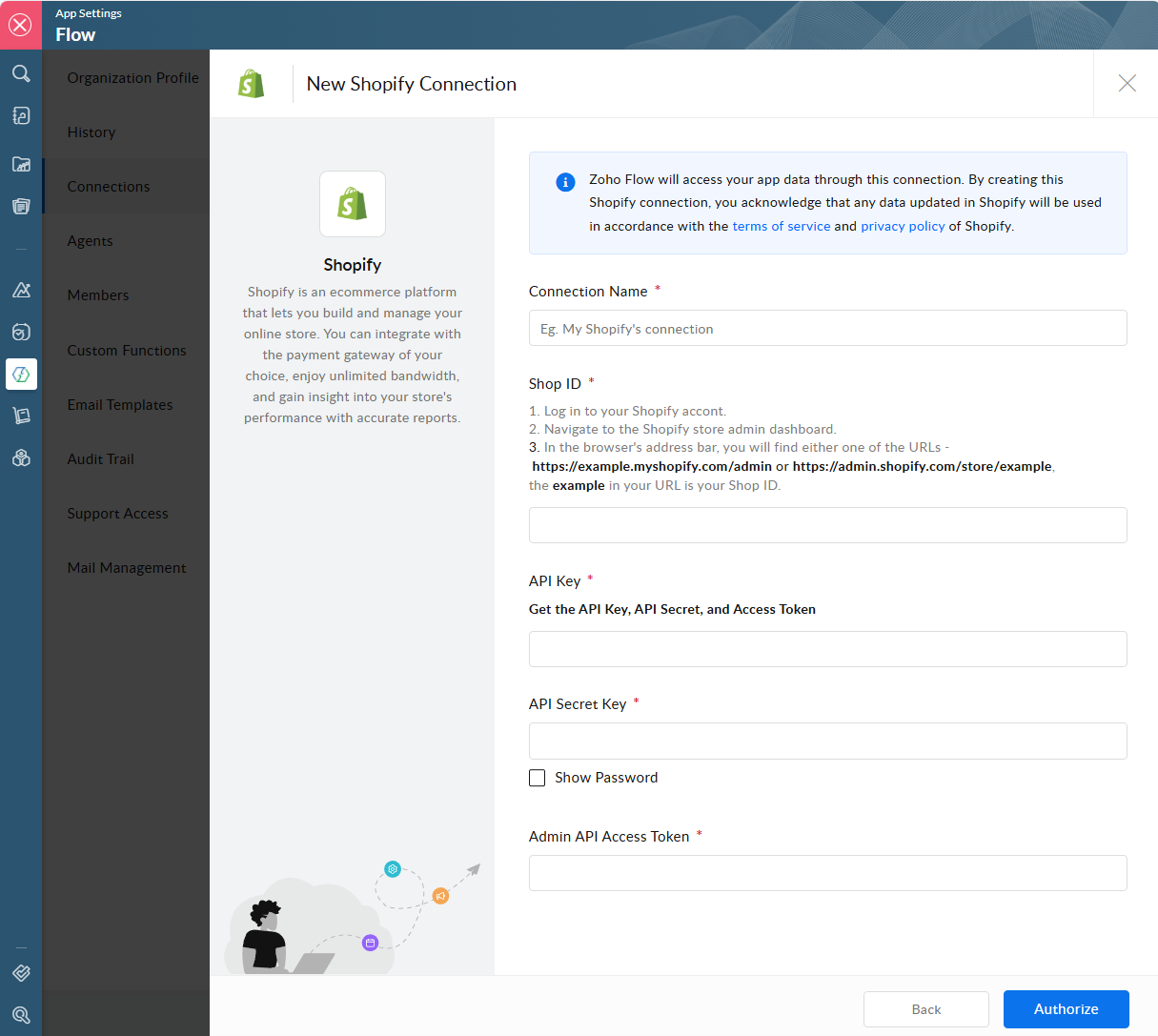
After successful authentication, your Shopify connection will appear in the connection list, ready to use in your flows.
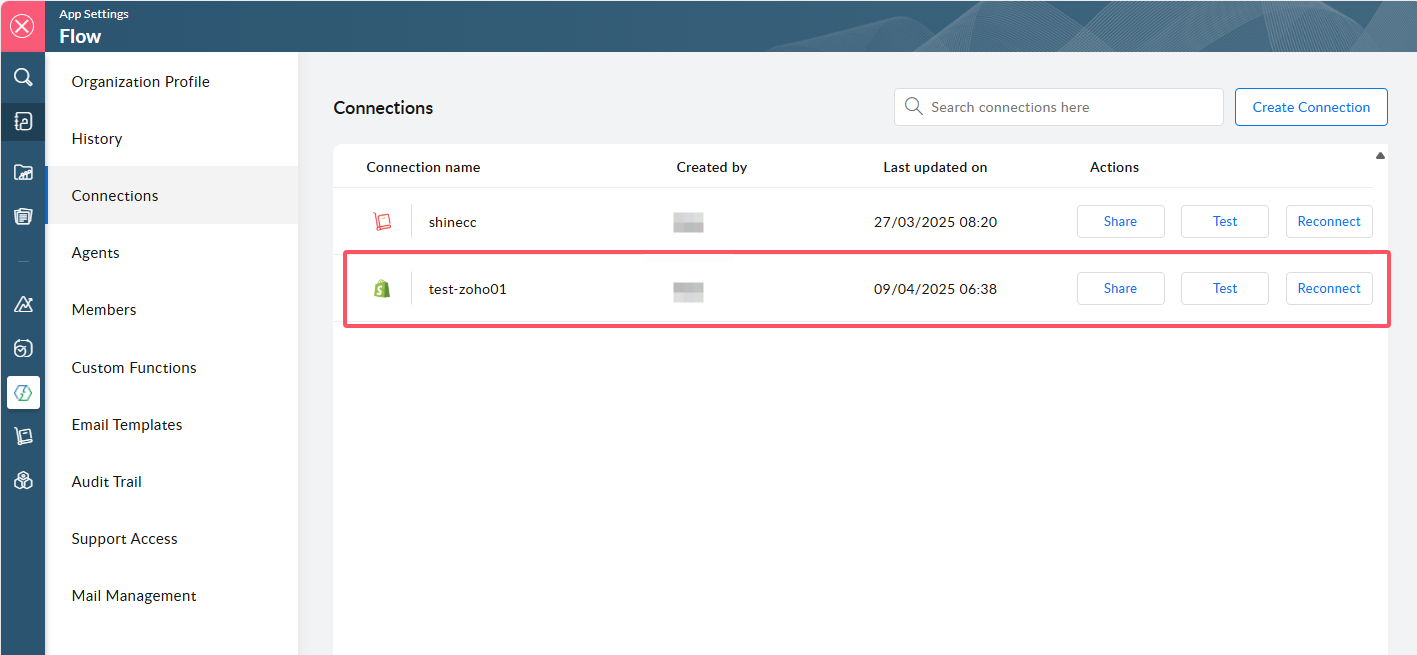
Step 3: Connect Zoho Inventory in Zoho Flow
If you're also using Zoho Inventory, you can set it up in a similar way:
In the Connections section of Zoho Flow, search for Zoho Inventory and select it.
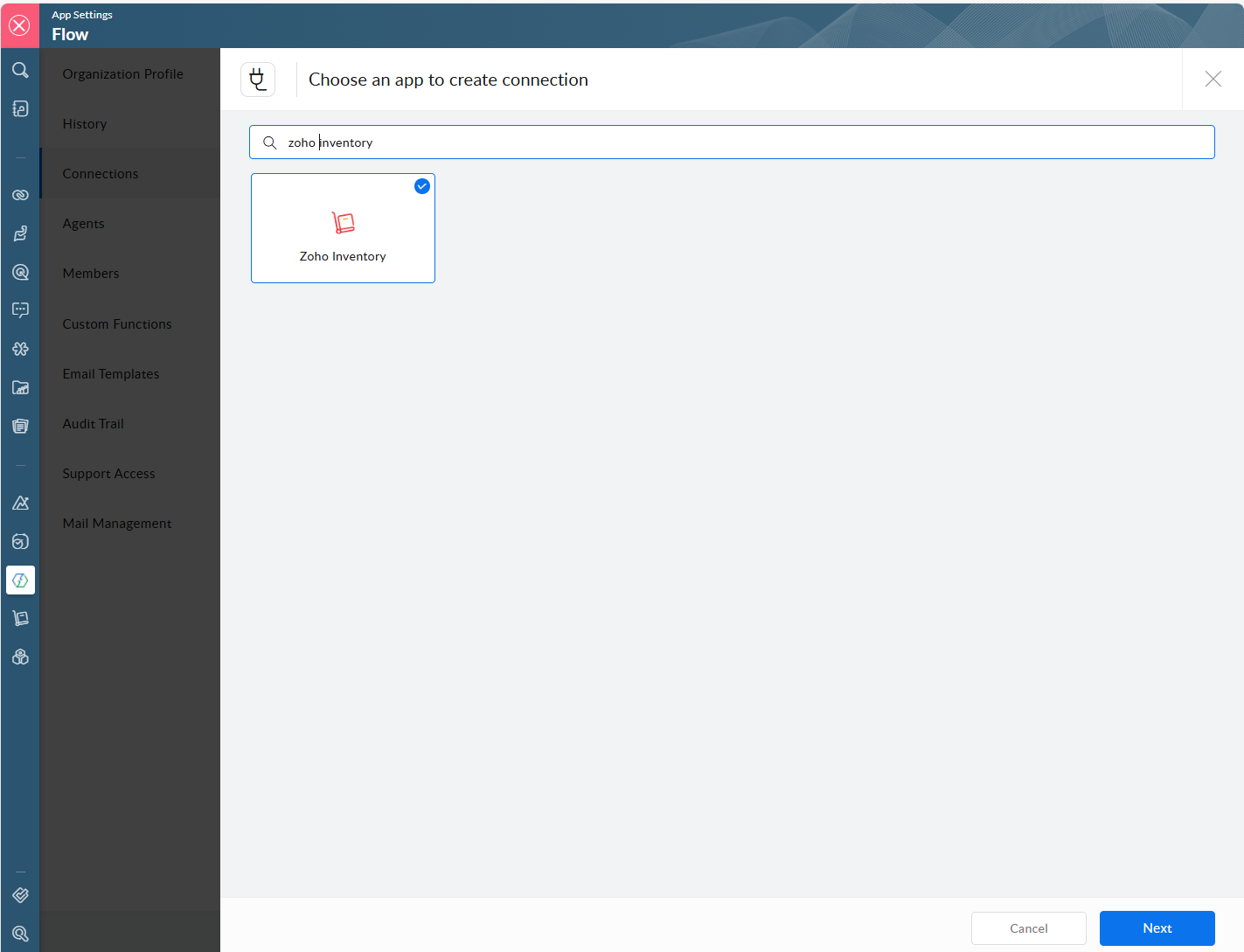
Enter a Connection Name, and choose the Scope for the connection. If you're unsure what specific actions you need, you can simply select All triggers and actions.
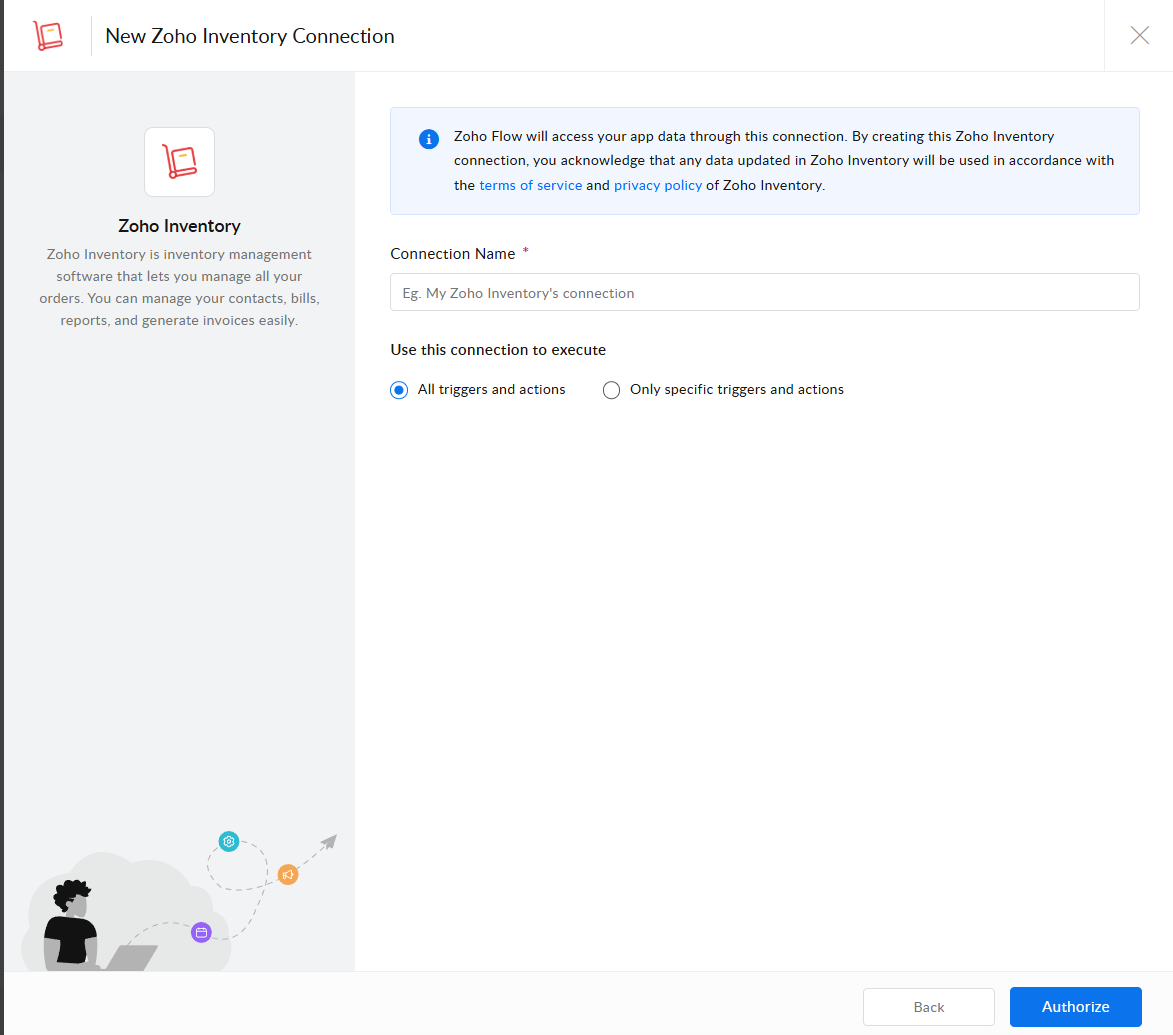
Click Authorize, and a pop-up window will ask for permission—click Accept.
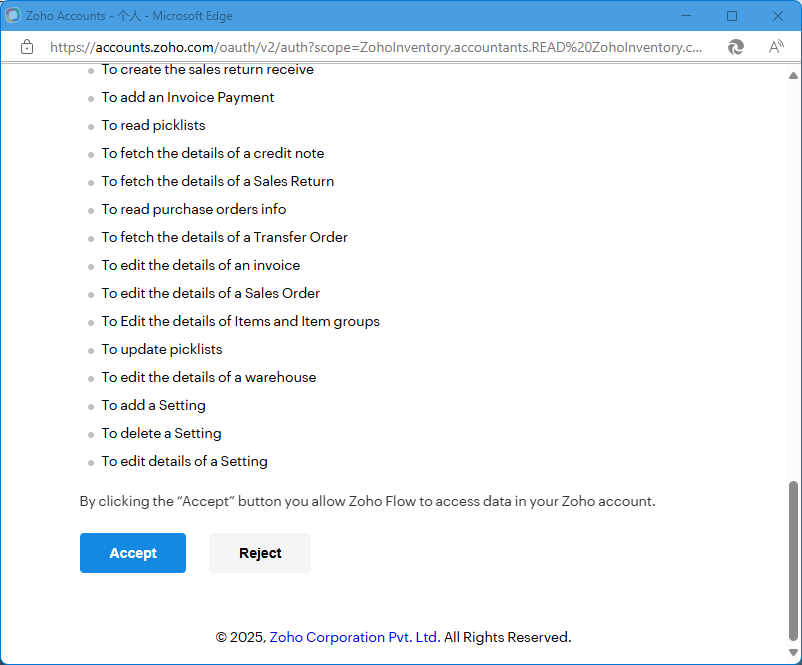
Once completed, the Zoho Inventory connection will also show up in your list.
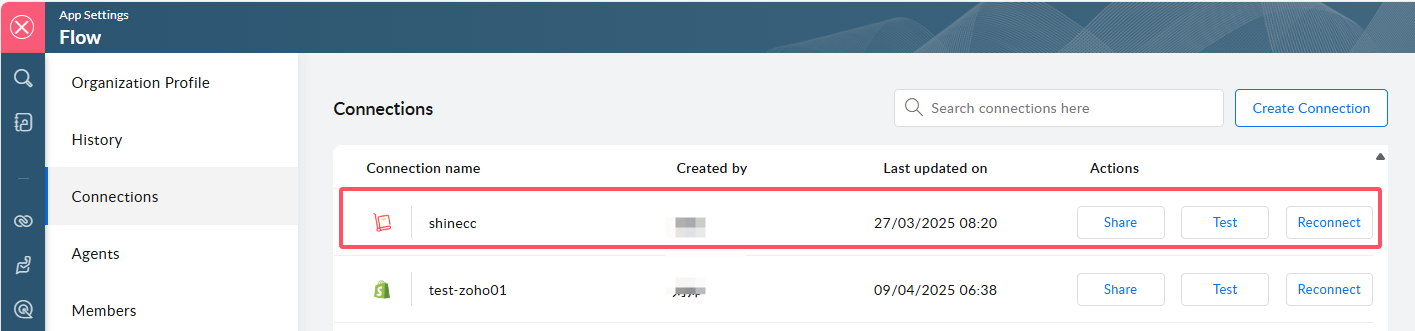
You’re All Set!
At this point, you've completed the app configurations required to connect Shopify and Zoho Flow, including setting up Shopify and Zoho Inventory as authenticated services. Now, you can start building powerful automated workflows—for example:
Sync new Shopify orders to Zoho Inventory
Update stock levels in Shopify from Zoho
Trigger Zoho CRM actions based on Shopify customer activity
This setup saves time and ensures your ecommerce operations stay in sync across platforms.
For any questions or further assistance, please don't hesitate to reach out. Simply leave us a message, and we will respond to you as soon as possible. We're here to help and look forward to working with you!
