Blog
Have you ever come across a beautiful online store and thought, “I wish my store looked like that”?
Maybe you already run a physical shop and are now planning to bring your business online — but you don’t know where to start.
You’ve found a store that perfectly matches your aesthetic or business goals, and you want to build something similar. The only problem is: you’re not sure which platform it’s built on. Is it Shopify? And if so, which theme is it using?
This guide will show you how to find out what platform a website is built on and which Shopify theme it’s using — no coding required.
🔍 Step 1: Identify Whether a Website Is Built with Shopify
Let’s begin by confirming if the store you like is running on Shopify. You can do this easily using one of the methods below.
Method 1: Use Browser Extensions
Browser extensions can automatically detect what platform and tools a website is using.
🦘 Koala Inspector
Koala Inspector is designed specifically for Shopify stores. Once installed, it tells you:
Whether the website is built on Shopify
Which Shopify theme it uses
What apps are installed on the store
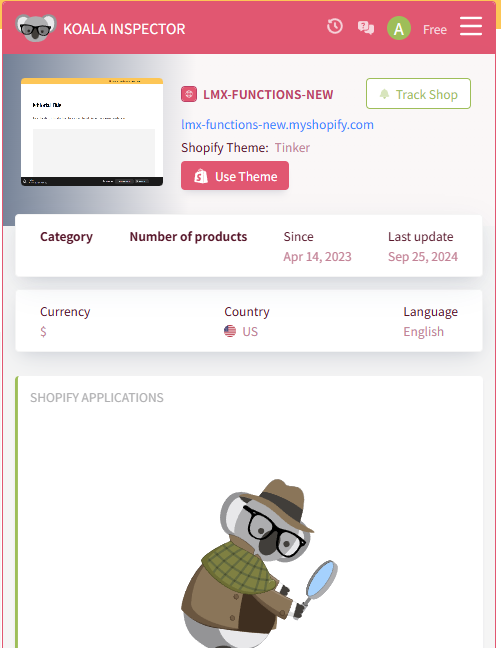
🧩 Wappalyzer
Wappalyzer is a general website technology detector. It identifies whether a site uses Shopify, WordPress, Squarespace, or other ecommerce tools.
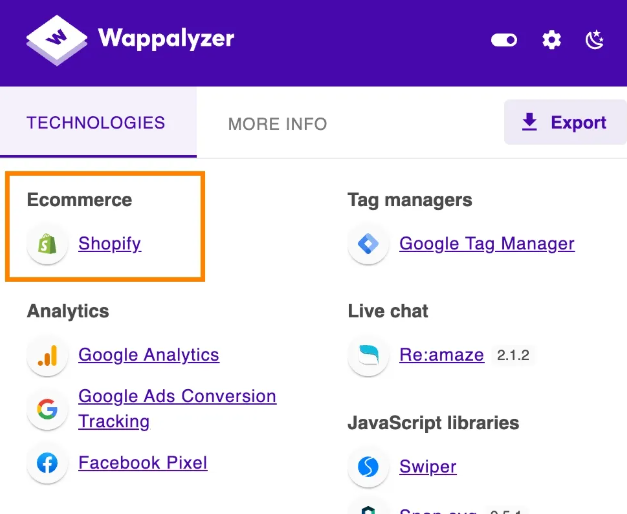
👉 These extensions are quick and beginner-friendly — simply install them, open the website, and click the icon to see the results.
Method 2: Use Online Shopify Theme Detectors
Don’t want to install anything? No problem. You can analyze any website directly by entering its URL into an online detector.
Try these tools:
ShopThemeDetector
BuiltWith Shopify Scanner
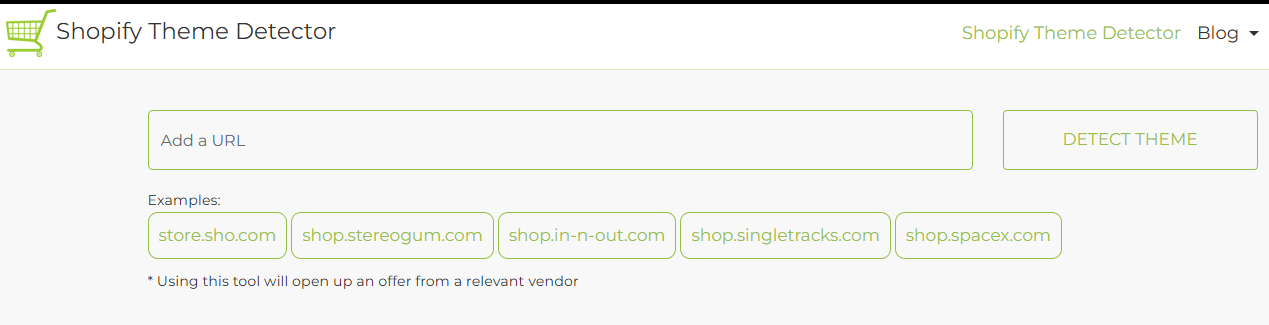
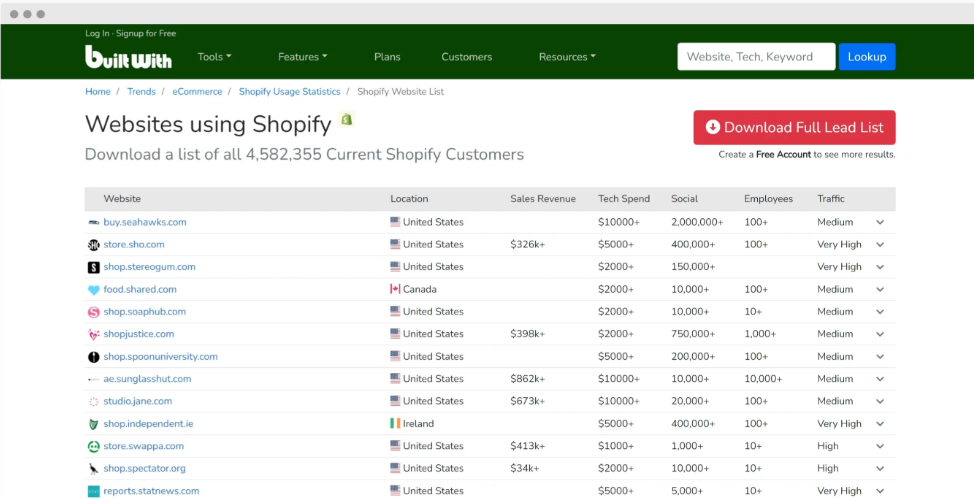
These websites will usually tell you:
Whether it’s a Shopify store
Which theme it uses (if not hidden)
Sometimes even which apps are active
This is perfect if you’re just curious or comparing different store designs before starting your own.
Method 3: Use Shopify-Specific URLs (Quick Trick)
If you prefer to check it yourself, try these simple URL patterns — they often reveal whether a store runs on Shopify.
🛒 Cart Test
Add /cart.js to the end of the website URL:
https://examplestore.com/cart.js
If it returns a block of text (cart data in JSON format), that’s a strong sign it’s a Shopify store.
🛍 Show All Products
Try this URL:
https://examplestore.com/collections/all?view=all
Many Shopify stores use this to show all their products.
⚙️ Admin Redirect Test
Visit:
https://examplestore.com/admin
If it redirects to
https://storename.myshopify.com/admin
— congratulations, you’ve confirmed it’s a Shopify site.
🎨 Step 2: Find Out Which Shopify Theme the Store Uses
Once you’ve confirmed it’s a Shopify store, the next step is to discover the theme. This will help you understand the look, layout, and style you admire.
1. Use Koala Inspector (Most Accurate Method)
Koala Inspector is still the easiest and most reliable tool for finding Shopify themes.
Here’s how to use it:
Install the Koala Inspector Chrome extension.
Open the Shopify store you want to analyze.
Click the Koala icon in your browser.
Under the Theme section, you’ll see the theme name, whether it’s custom, and which apps are used.
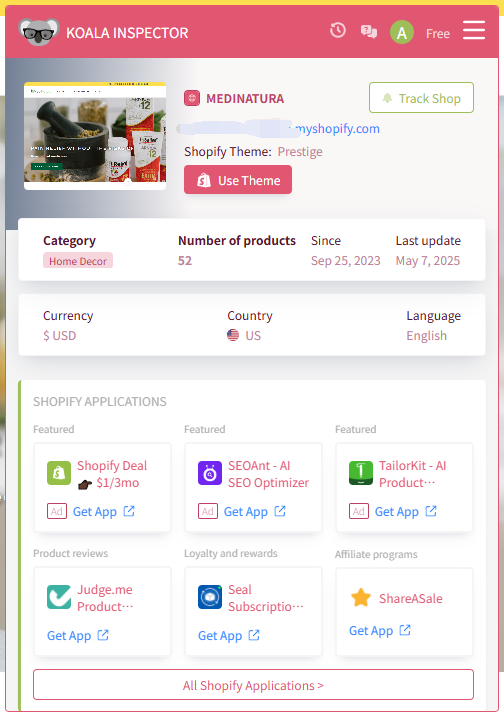
👉 Install Koala Inspector from the Chrome Web Store
Even if the store has hidden its theme name in the code, Koala Inspector can usually detect it correctly.
2. Use an Online Shopify Theme Detector
If you’d rather skip extensions, online theme detectors can also reveal which Shopify theme a website uses.
Popular options include:
ShopThemeDetector
Pipiads Shopify Theme Detector
Steps:
Visit one of these sites.
Enter the store’s URL.
Wait a few seconds for the analysis.
You’ll typically get:
The theme name (e.g. Dawn, Prestige, Impulse)
Whether it’s customized or third-party
A link to the theme’s official page (if available)
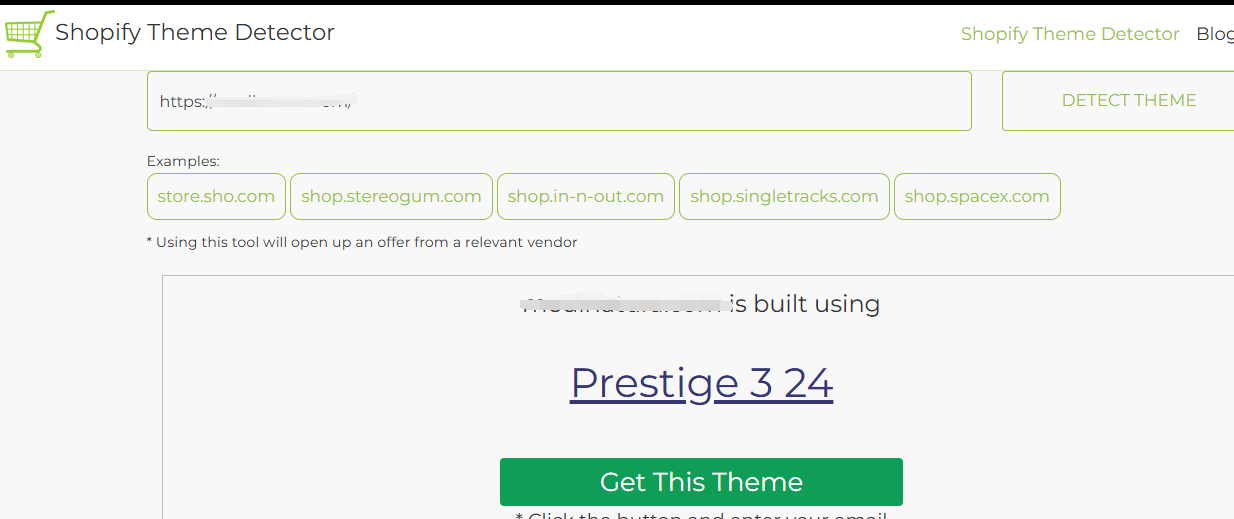
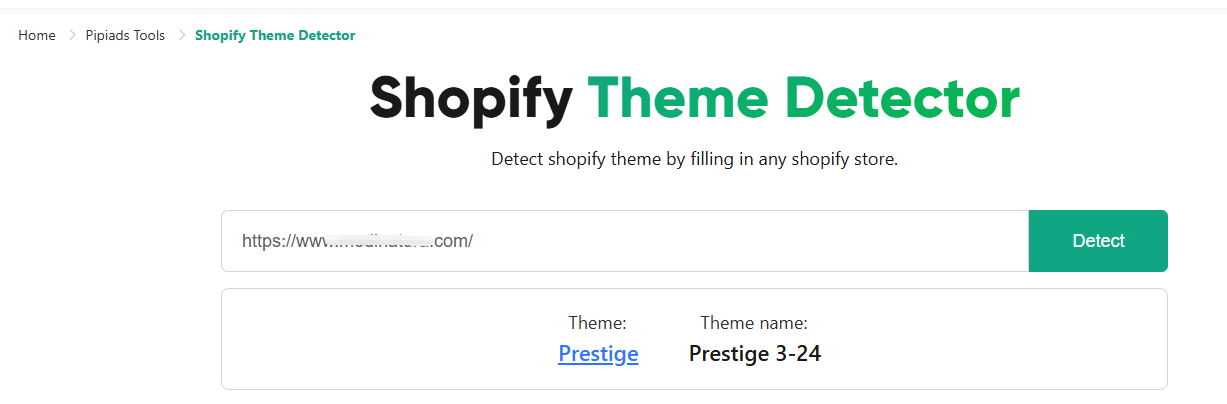
✨ What’s Next?
Now that you know how to identify a Shopify store and its theme, you can use this insight to plan your own online shop.
Explore the Shopify Theme Store to preview the same theme, customize it, or find something similar that fits your brand.
If you’re new to Shopify and want guidance on setting up your first store — from choosing the right theme to customizing your product pages — our team at Shinetech Software has helped many retailers like you bring their offline business online smoothly.
For any questions or further assistance, please don't hesitate to reach out. Simply leave us a message, and we will respond to you as soon as possible. We're here to help and look forward to working with you!
