Blog
Selling digital products on Shopify—like ebooks, license keys, digital arts, or software downloads—is easier than ever with Filemonk. It’s one of the best tools available for digital delivery, especially if you’re just getting started. With Filemonk, you have two flexible ways to deliver your files:
Upload files directly to Filemonk
Use an external download link (like Google Drive or Dropbox)
In this guide, I’ll walk you through how to set up both methods step by step—no technical skills required. Let’s get started!
Step 1: Install the Filemonk App
First, we need to add Filemonk to your store.
Go to your Shopify Admin → Apps
Search for “Digital Downloads ‑ Filemonk” and install it
Authorize the app to connect with your store
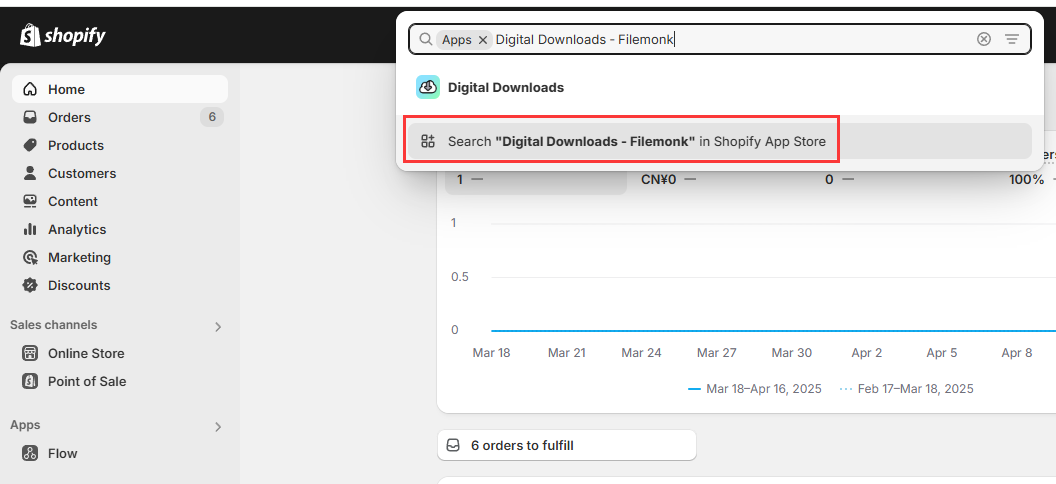
Add the download button in your theme editor
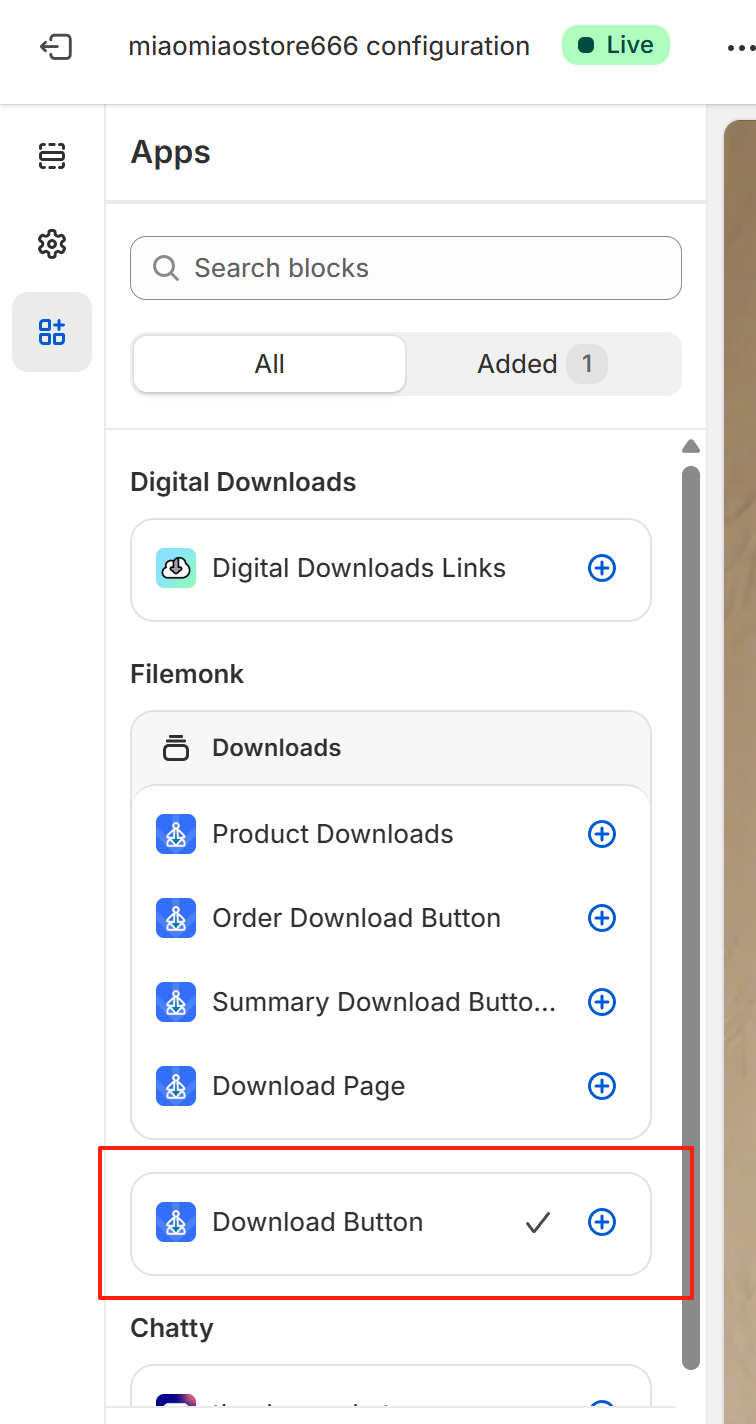
Once installed, you’ll be able to manage your digital files and delivery options right inside the app.
Step 2: Create a Digital Product in Shopify
Next, create the product you want to sell:
In your Shopify Admin, go to Products → Add product
Fill in your product title, description, and price
Important: Uncheck the box that says “This is a physical product”
Click Save
This tells Shopify that the product is digital and doesn’t require shipping.
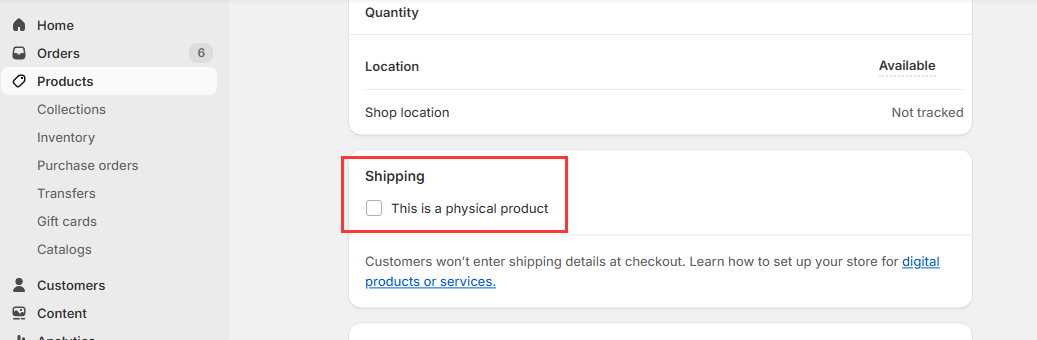
Option 1: Upload Files Directly to Filemonk
Now that your product is created, here’s how to attach the digital file.
Open Filemonk and go to the Digital products tab
Select your newly created product from the list
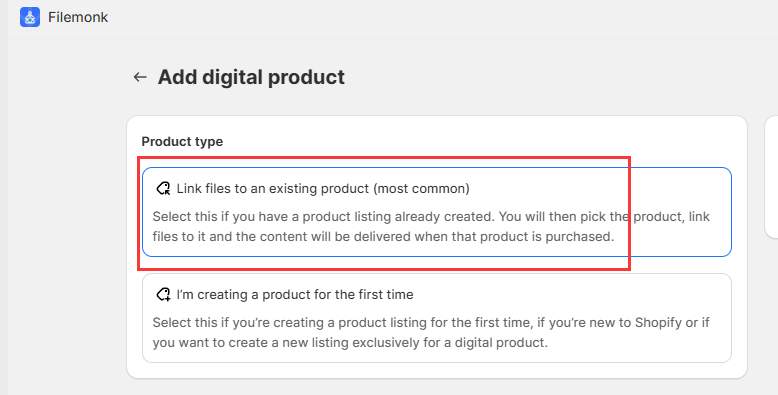
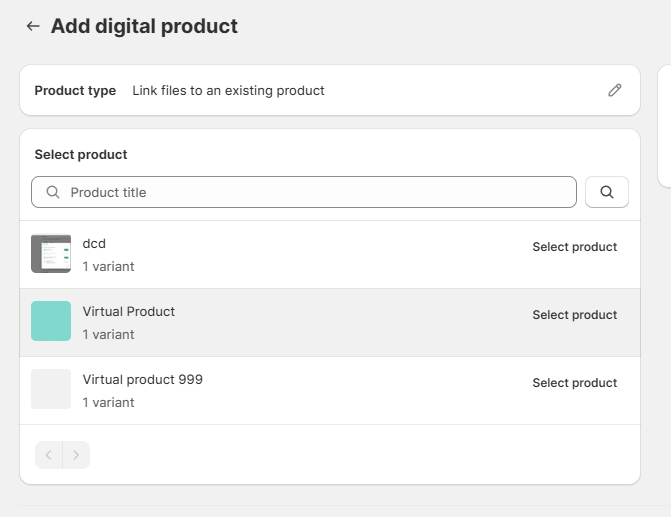
Under Deliver these files, choose “Upload File”
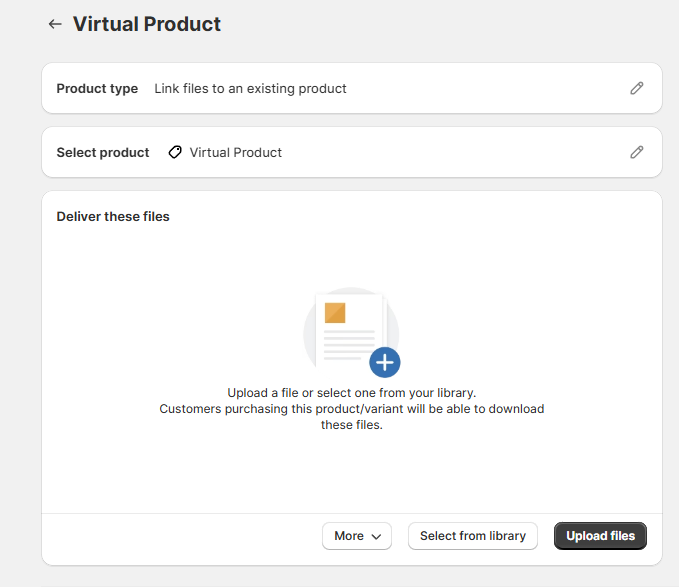
Drag and drop your file (PDF, ZIP, MP4, etc.)
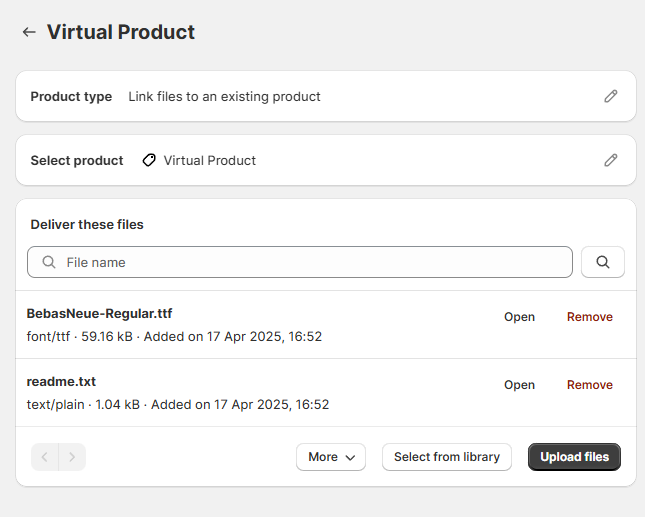
You can also add a license key or extra settings if needed. When you're done, click Save.
This option is great if you want to keep everything in one place and don’t want to deal with external storage.
Option 2: Use an External Download Link
Prefer to host your files on Google Drive, Dropbox, or elsewhere? Filemonk supports that too.
In the same product settings, under Deliver these files, choose “Add external file”
Paste your external download link
Click Save
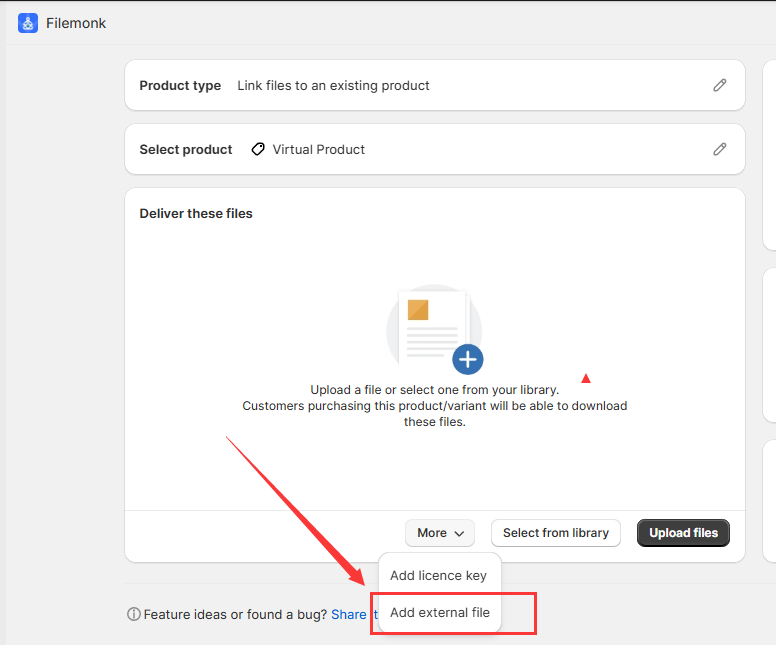
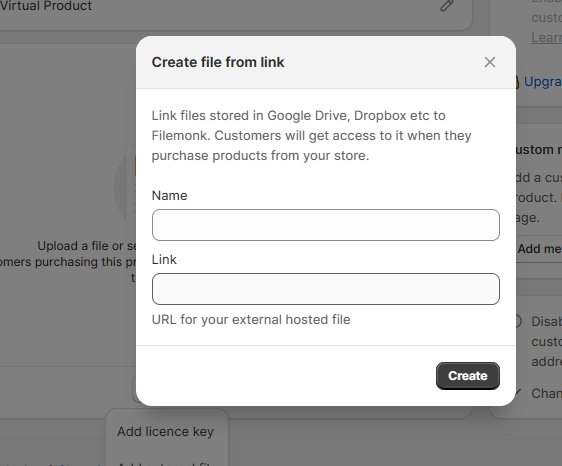
This is helpful if you’re managing large files or already have your downloads hosted elsewhere.
Step 3: Test the Customer Experience
Once everything’s set up, it’s time to test it!
Go to your store’s product page
Place a test order (you can use a 100% discount code if needed)
After checkout, customers will:
See a Download button right on the Thank You page
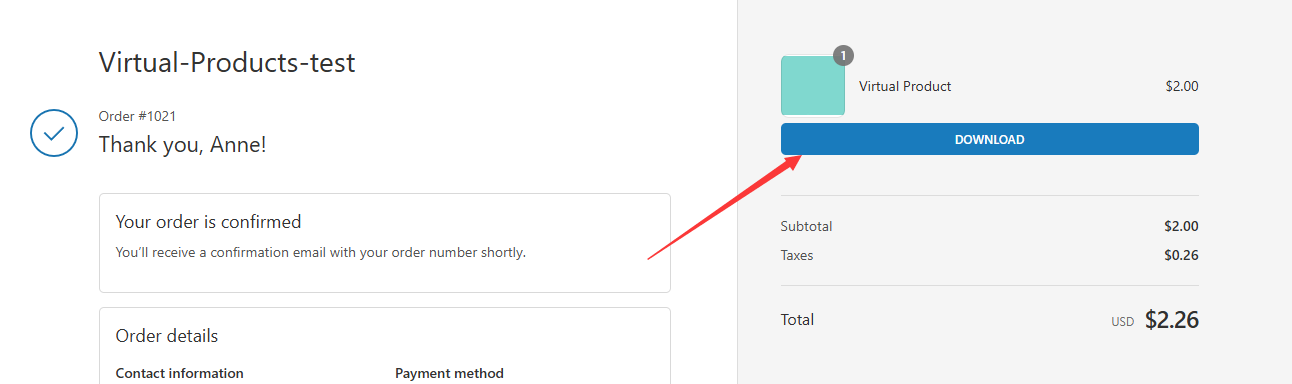
Receive an email with a download link

When clicked, the file will either start downloading or redirect to the external link you provided.
Selling digital products on Shopify doesn’t have to be complicated. With Filemonk, you can deliver files seamlessly—whether you upload them directly or use your own external links.
Want to try it out? You can find Filemonk in the Shopify App Store and start selling your digital creations in just a few minutes.
For any questions or further assistance, please don't hesitate to reach out. Simply leave us a message, and we will respond to you as soon as possible. We're here to help and look forward to working with you!
