Blog
If you're running a Shopify store and using Zoho Inventory for order management, keeping your shipping statuses in sync can save you a lot of time and hassle. With Zoho Flow, you can easily automate the synchronization process once an order is fulfilled in Shopify.
Before getting started, make sure you've connected both the Shopify and Zoho Inventory apps in Zoho Flow. In this guide, the Shopify connection is named test-zoho01, and the Zoho Inventory connection is named shinecc.
Let’s walk through the steps to create and configure a fulfillment flow in Zoho Flow.
Step 1: Create a Fulfilled Flow
a. Enter the Flow app in Zoho One
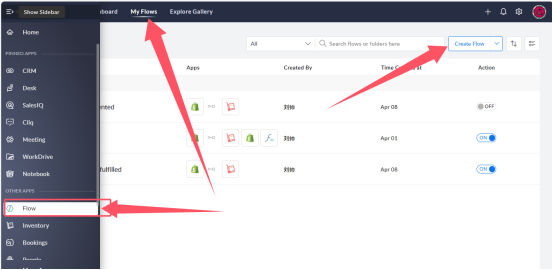
b. Create a new flow
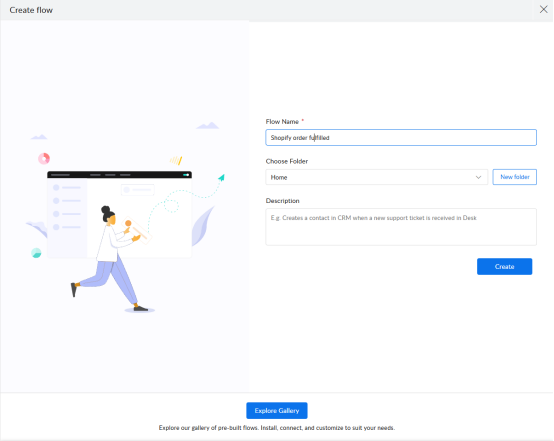
c. Choose the trigger type: App
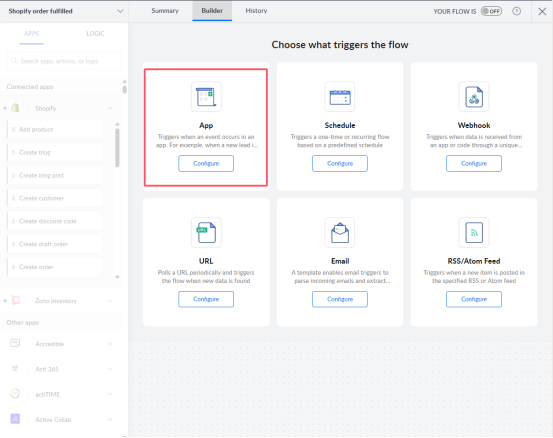
d. Select the connected app: Shopify, then click Next
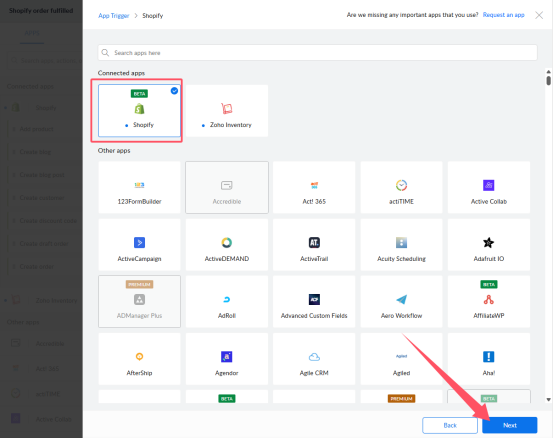
e. Choose Shopify trigger: Order Fulfilled, then click Next
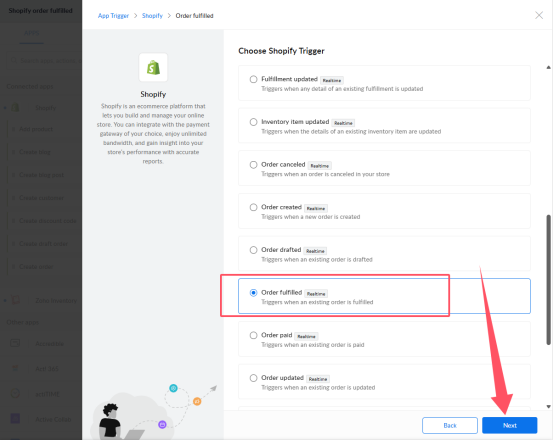
f. Configure the connection and variable name
Select test-zoho01 for the Connection. The Variable name will default to trigger.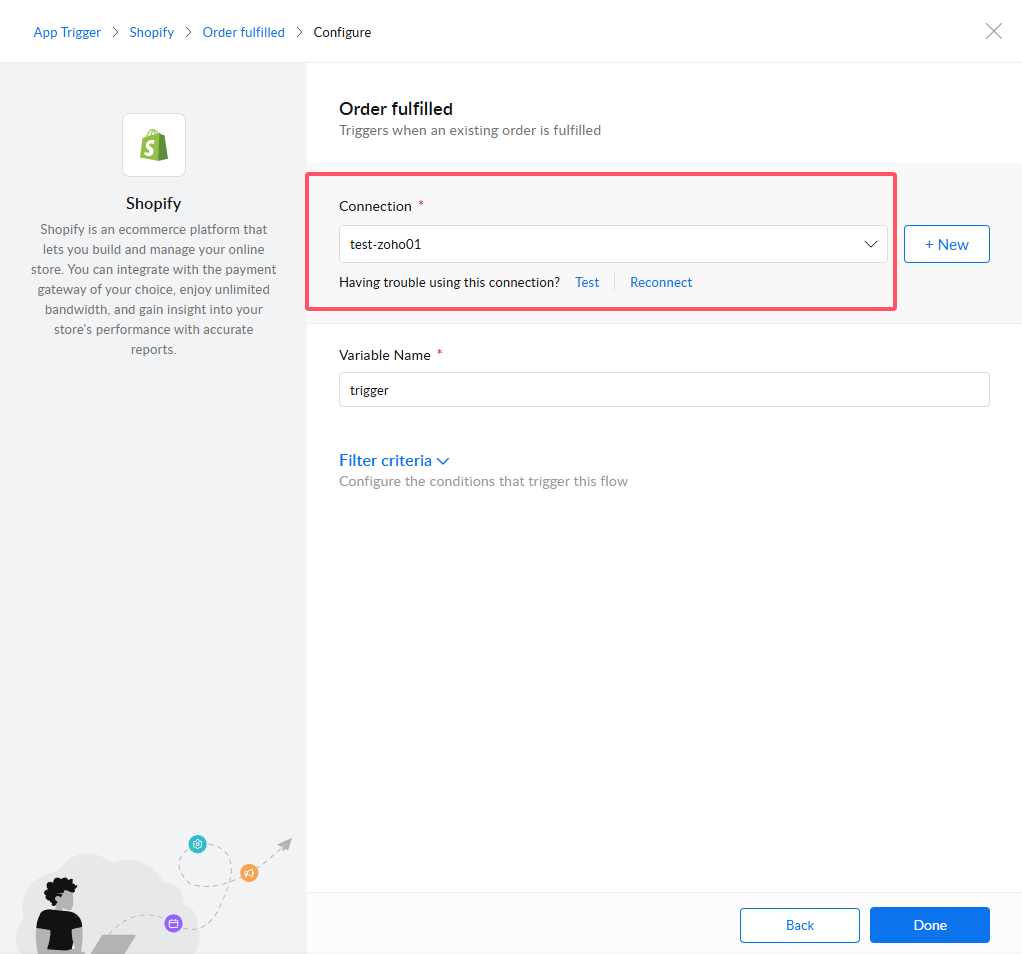
Set Up Flow Steps
According to the logic of this automation, you’ll need to set up four key steps:
Shopify: Order fulfilled
Zoho: Fetch sales order
Zoho: Create package
Zoho: Create shipment order
Let’s configure each of them.
Step 3: Configure the Flow
1. Shopify: Order Fulfilled
This step is created by default when setting up the flow. No changes are needed.
2. Zoho: Fetch Sales Order
Drag the Fetch sales order block into the workspace.
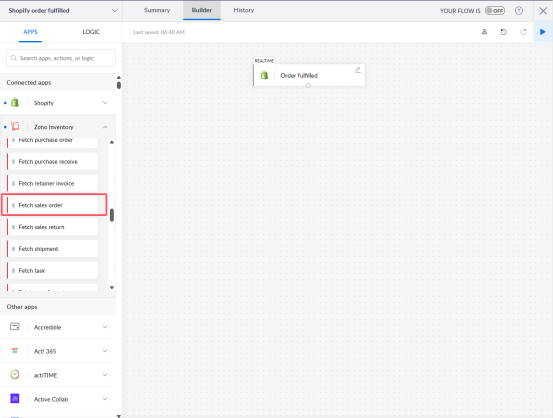
Set Search by to
Reference numberand modify Search value to${trigger.name}
Then click Done.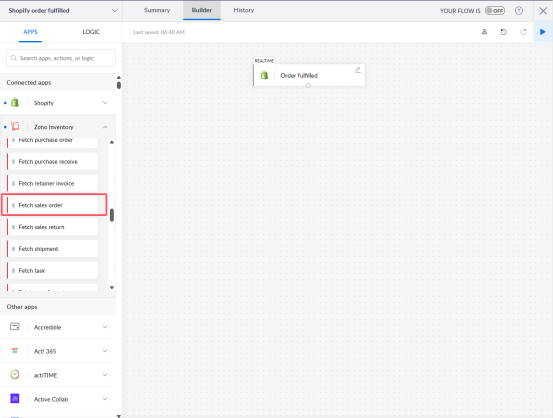
3. Zoho: Create Package
Drag the Create package block into the workspace.
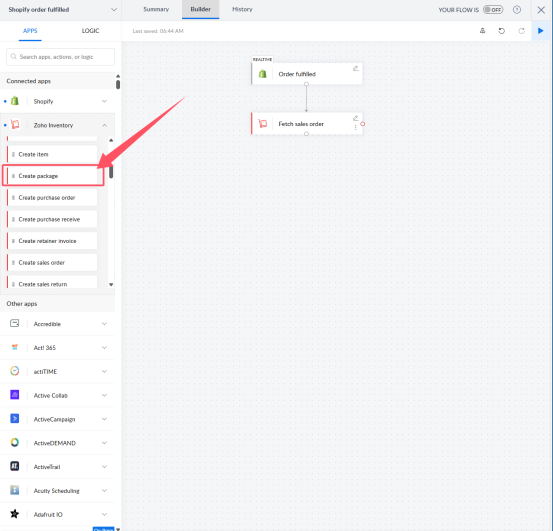
Configure the values as follows:
Salesorder ID:
${fetchSalesOrder_1.salesorder_id}Package date:
${system.zf_current_date}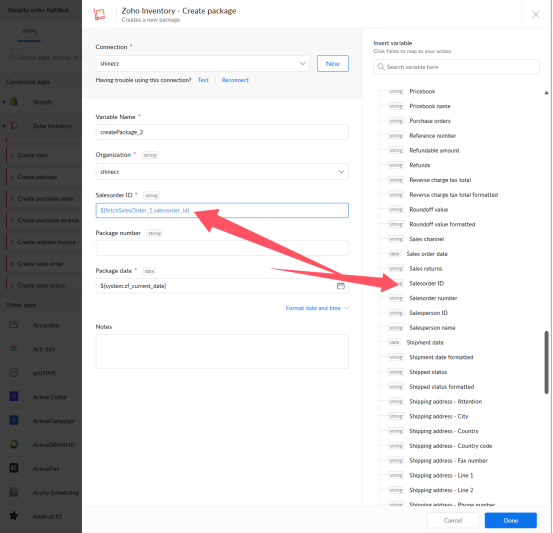
4. Zoho: Create Shipment Order
Drag the Create shipment order block into the workspace.
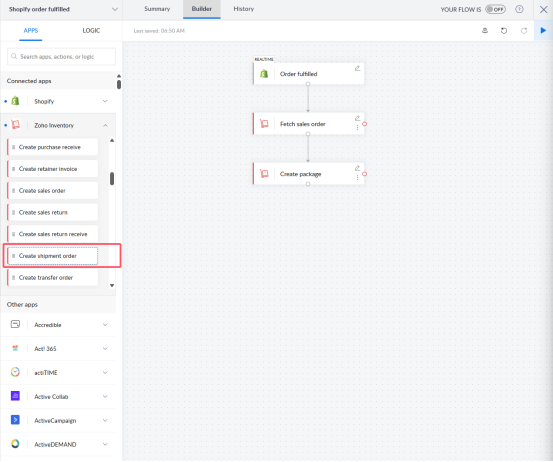
Set the following field values:
Package ID:
${createPackage_2.package_id}Shipment date:
${system.zf_current_date}Delivery method:
${trigger.fulfillments[0].tracking_company}Tracking number:
${trigger.fulfillments[0].tracking_number}Reference number:
${fetchSalesOrder_1.salesorder_id}Shipping charge:
${fetchSalesOrder_1.shipping_charge}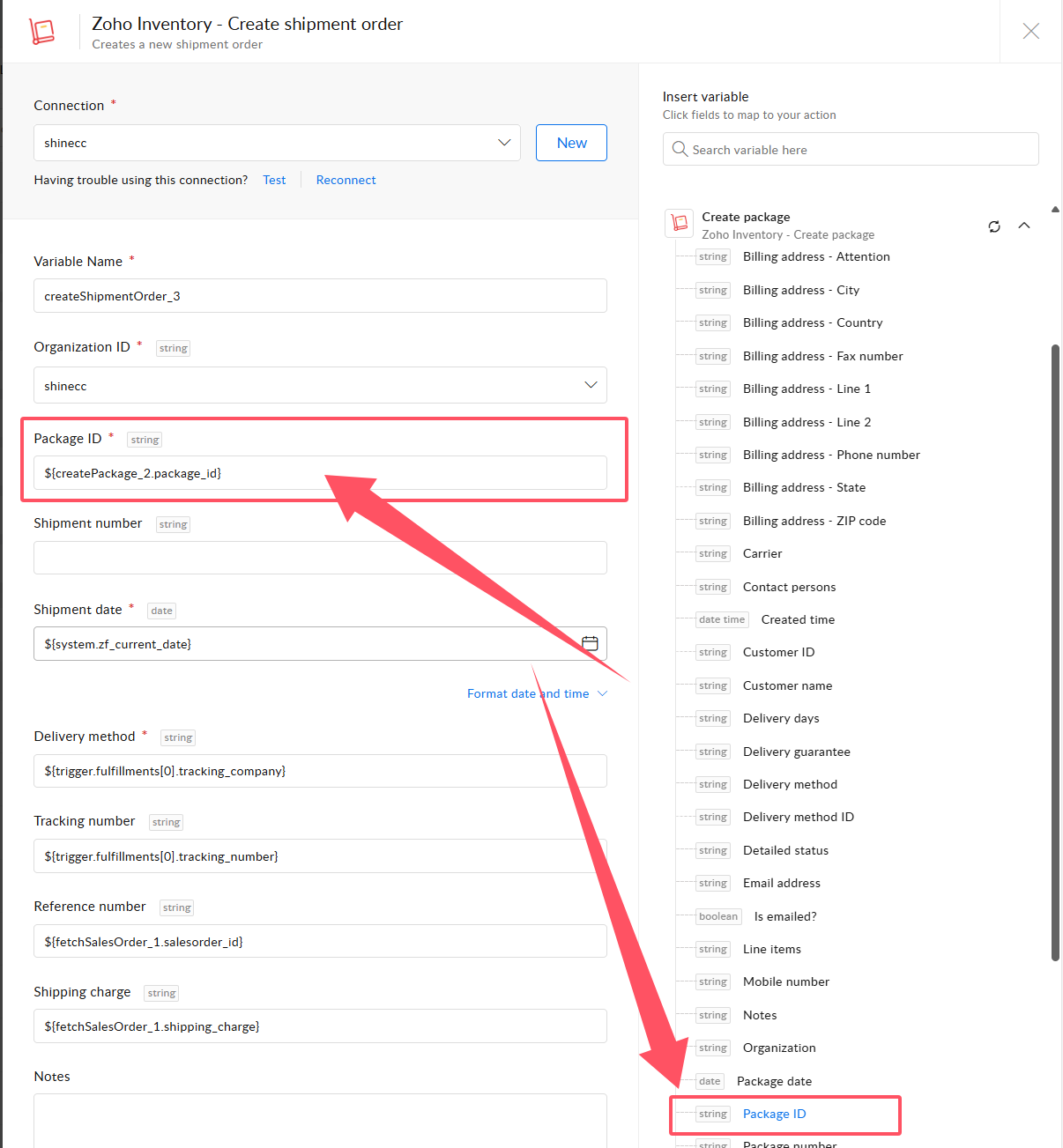
Step 4: Open the Flow and Verify
Now that everything is configured, it's time to test the automation.
Open the flow
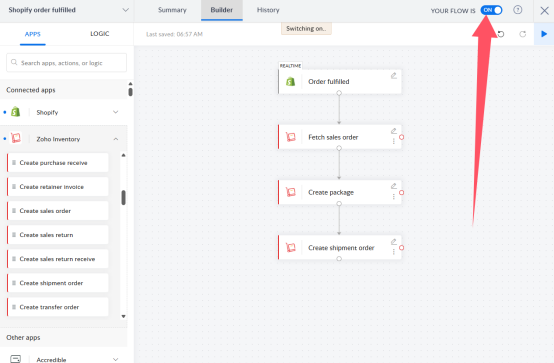
Check the Shopify shipping info
Tracking number used: Test-number-123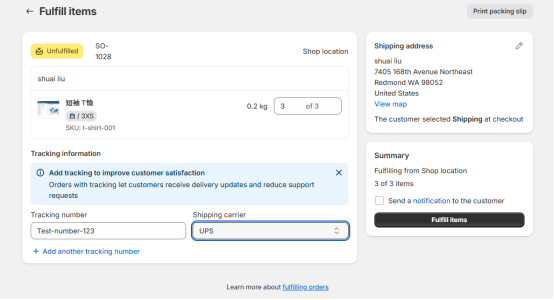
View Zoho Flow history
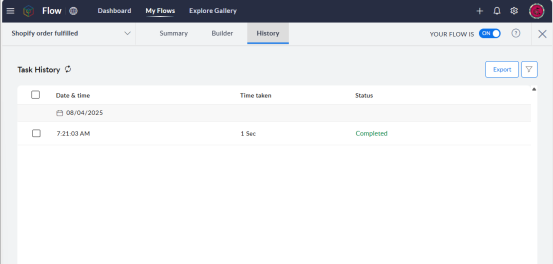
Confirm the shipping status in Zoho Sales Orders
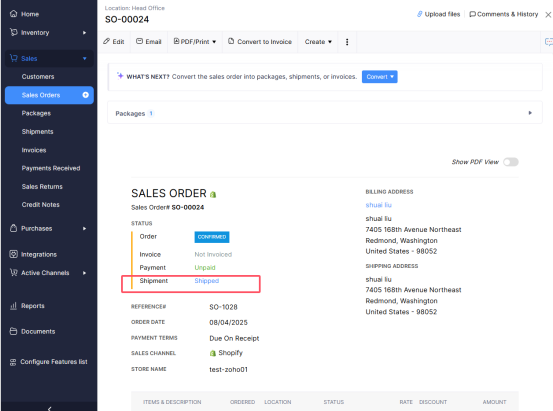
Review the shipment in Zoho
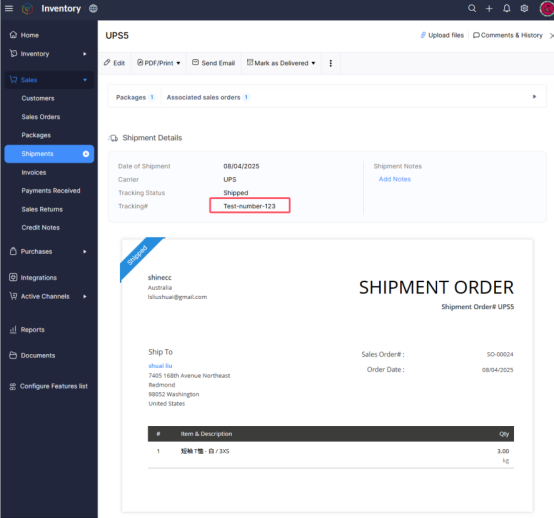
Success!
At this point, your Shopify order's fulfillment status and tracking information have been successfully synchronized with Zoho Inventory. This automation not only saves time but also helps ensure data consistency across platforms.
By following these steps, you’ve built a reliable bridge between Shopify and Zoho Inventory using Zoho Flow—helping streamline your order management process.
For any questions or further assistance, please don't hesitate to reach out. Simply leave us a message, and we will respond to you as soon as possible. We're here to help and look forward to working with you!
