Blog
Business Scenario
A common request from Shopify store owners is to enhance the footer area for better user engagement and improved aesthetic. One effective way to achieve this is by placing the newsletter subscription box in the same column as the menu links. This streamlined approach not only saves space but also encourages visitors to subscribe while browsing the footer menu.
Benefits of a Unified Footer Layout
Implementing this feature offers several advantages:
Space Optimization: Combining the newsletter subscription box with the menu saves valuable space in the footer area, making it less cluttered and more user-friendly.
Enhanced User Engagement: A well-organized footer can draw more attention to the newsletter subscription box, increasing the chances of visitors subscribing.
Improved Visual Appeal: A unified layout creates a clean and professional look, aligning with modern web design standards.
Increased Conversion Rates: By making it easier for customers to find and subscribe to your newsletter, you can potentially increase your mailing list and conversion rates.
Footer Newsletter subscription section in Dawn 15 by default.
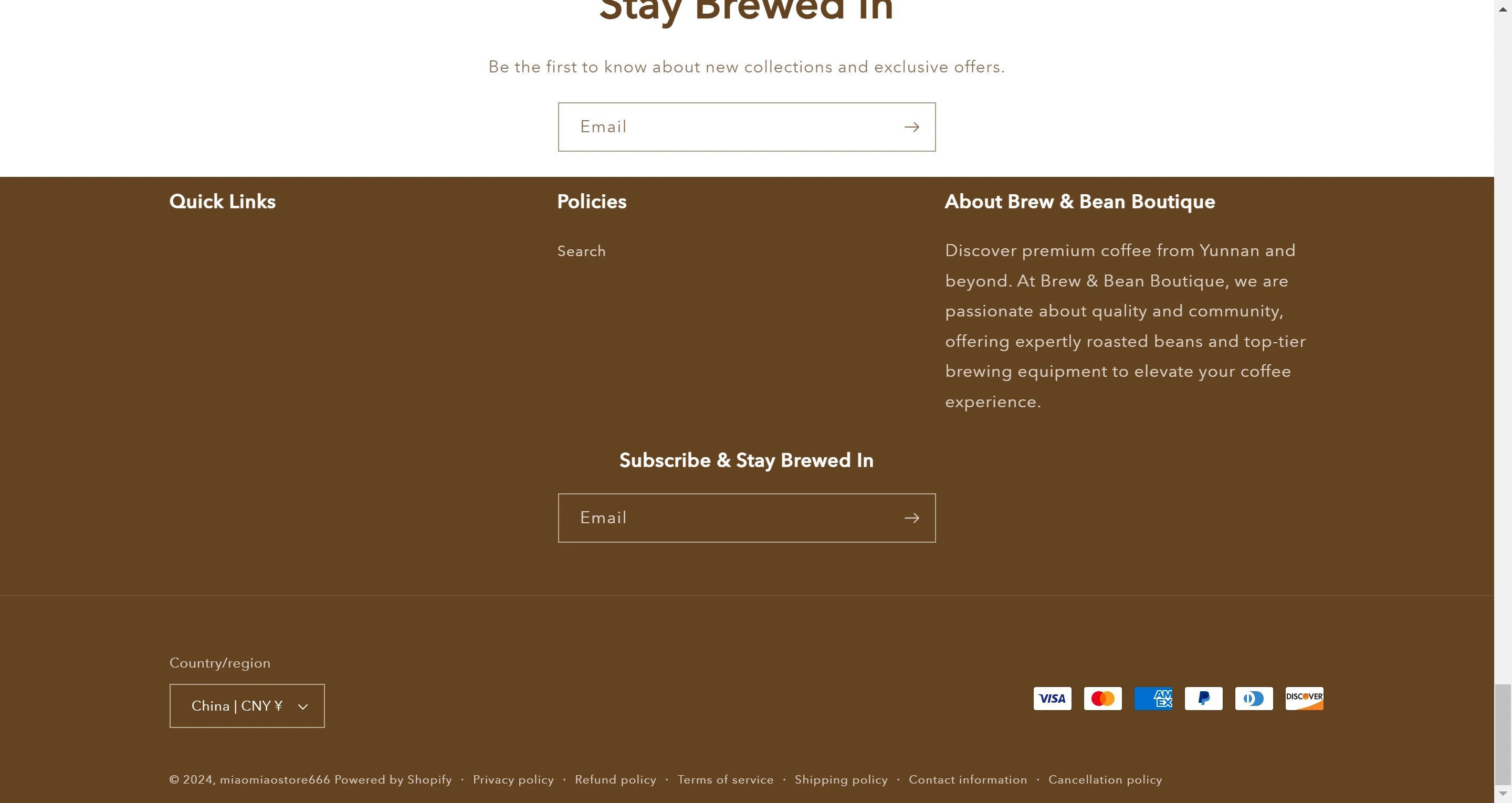
Cutomized Footer Newsletter subscription section.
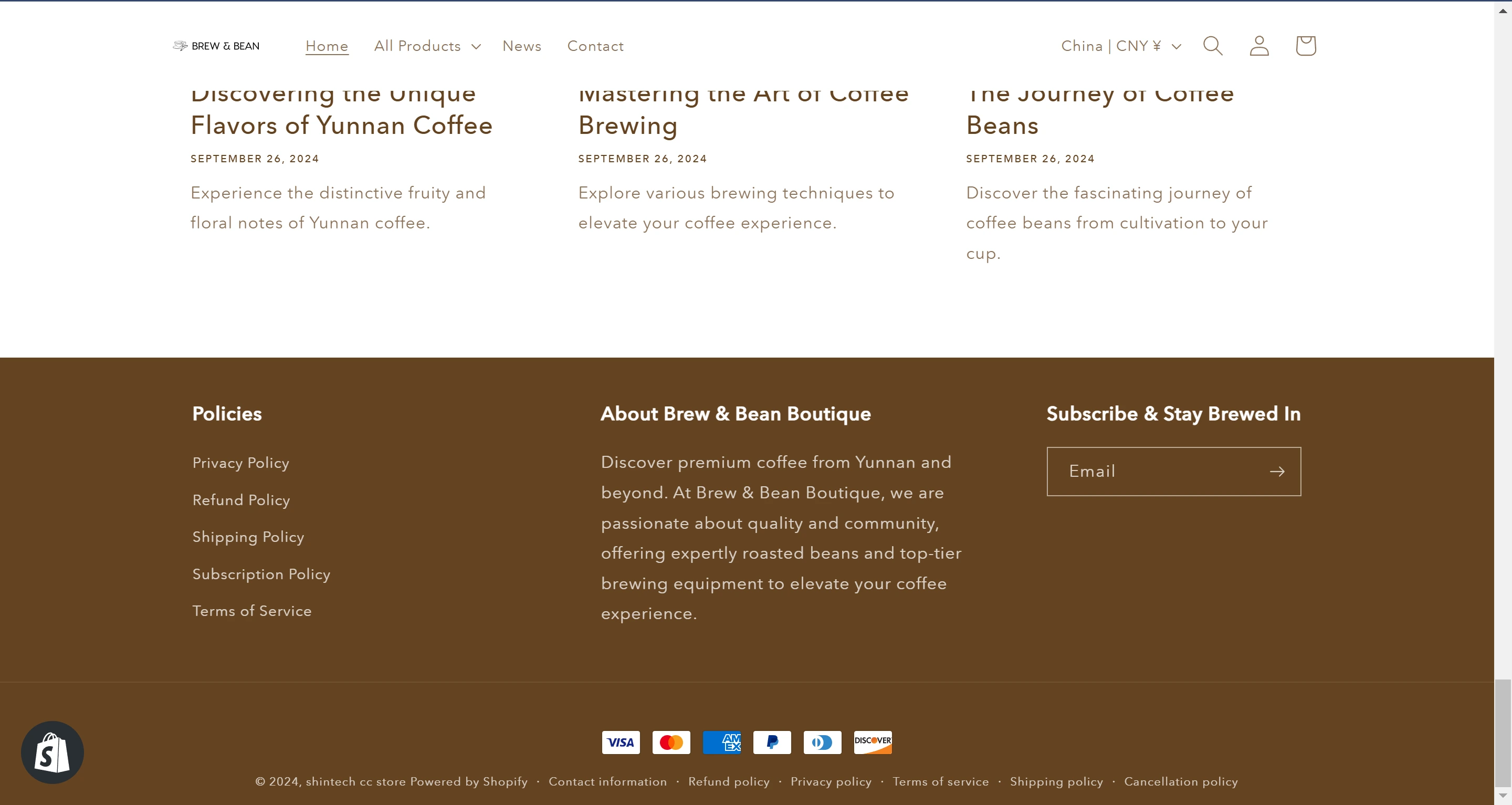
Steps to Implement
Before making any code modifications, always ensure you create a copy of the theme first. Test all your changes on this copy to confirm everything works perfectly before publishing it to the live theme. This precaution helps prevent any issues from affecting your main theme and keeps your work safe.
To display the newsletter subscription box component in the same column as the menu in the footer, follow these steps:
Open Your Theme Code Editor: Access your Shopify theme's code editor.
Edit the CSS File: Locate and open either the section-footer.css or base.css file.
Insert the Custom CSS Code: Add the following code to position the newsletter subscription box in the same column as the menu:
.footer__content-top { display: flex !important; align-items: baseline; justify-content: space-around; } .footer__blocks-wrapper { width: 70%; // Adjust based on the requirement } .footer-block__newsletter .footer-block__heading { text-align: left; } @media screen and (max-width: 749px) { .footer__content-top { flex-direction: column; } }
Save Your Changes: Save the modifications to your CSS file.
Preview the Changes: Check your website's footer to ensure that the newsletter subscription box is displayed correctly alongside the menu.
By following these steps, you can effectively display the newsletter subscription box in the same column as the menu in your Shopify store's footer. This not only enhances the visual appeal of your site but also improves user engagement and optimizes the footer layout.
For any questions or further assistance, please don't hesitate to reach out. Simply leave us a message, and we will respond to you as soon as possible. We're here to help and look forward to working with you!
