Blog
Every online store gets common questions like: Do you ship internationally? How long does delivery take? Can I return an item? Instead of replying to each one manually, you can save time and improve customer experience by creating an FAQ page.
The good news? You don’t need coding skills. Shopify provides multiple ways to set up an FAQ section — from simple built-in options to AI-powered tools. In this guide, we’ll show you three easy methods:
Using Shopify Pages
Using your Theme’s collapsible panels
Using Shopify AI Sidekick to generate a custom FAQ component
Method 1: Create a Simple FAQ Page Using Shopify Pages
This is the quickest way to add an FAQ page. It’s straightforward and can be done in just a few steps.
Steps:
From your Shopify admin, go to Online Store > Pages.
Click Add page.
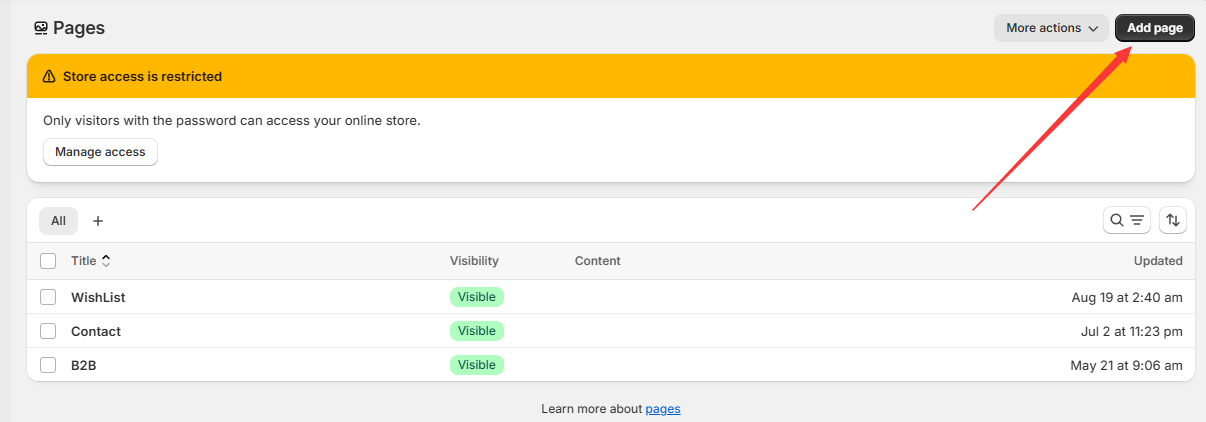
Enter a title such as FAQ or Frequently Asked Questions.
In the content editor, type your questions and answers.
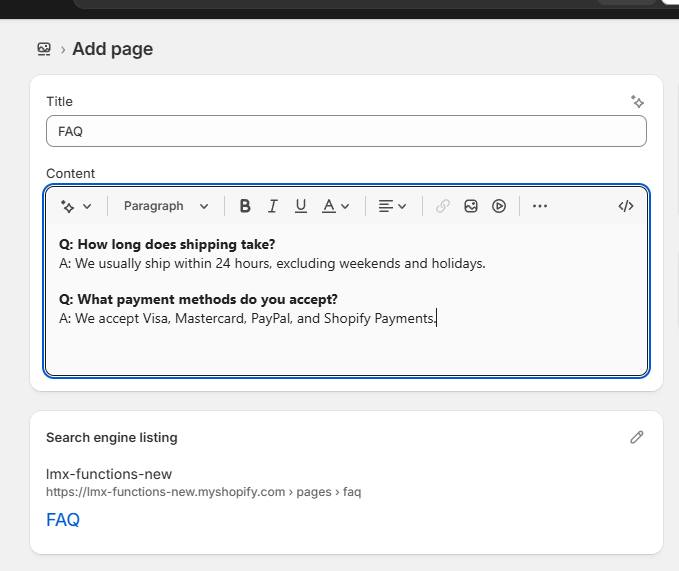
Click Save.
Link your new FAQ page so customers can find it easily:
Go to Online Store > Navigation
Edit your Main menu
Add a menu item linking to your FAQ page
Your FAQ page is now live.
Method 2: Use Your Theme’s Built-in Collapsible Panels
If you’re using a modern Shopify theme like Dawn, Envy, or Prestige, you likely have a built-in FAQ section with collapsible panels (accordion style). This method looks professional and blends seamlessly with your store’s design.
Steps:
Go to Online Store > Pages and create a new page called FAQ (leave the content blank).
Open the theme editor via Online Store > Customize.
Use the page selector at the top to create or edit the faq template.
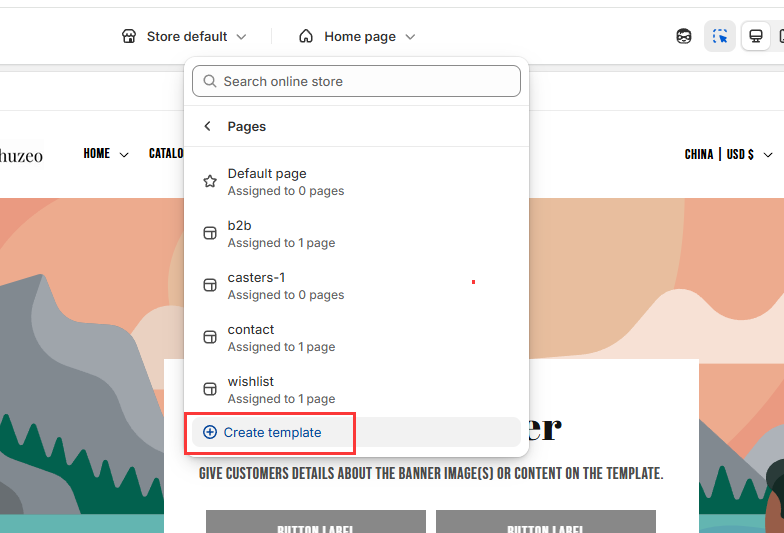
Click Add section, then choose Collapsible content (name varies by theme).
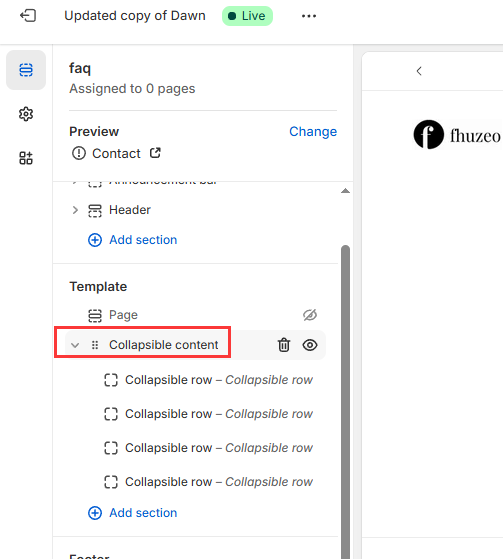
Add multiple collapsible rows:
Each row is a question
The hidden content is the answer
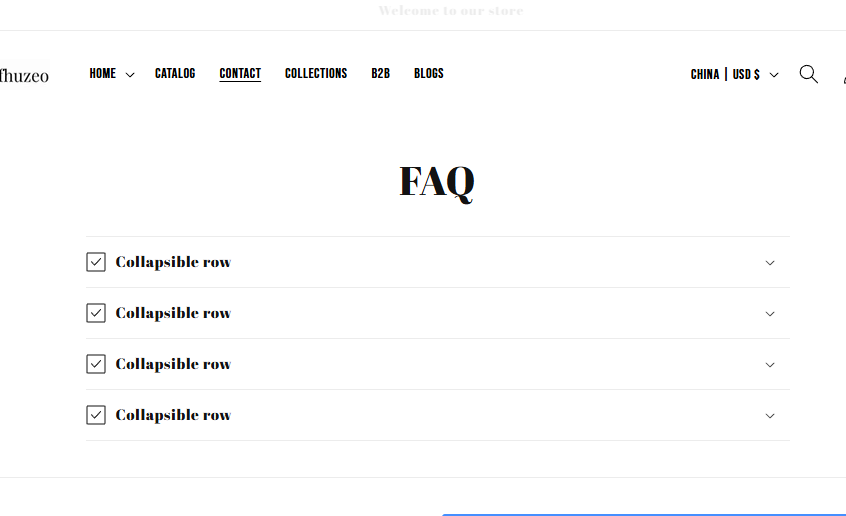
Benefits:
No coding required
Mobile-friendly
Matches your store’s theme design
Easy to reorder or update visually
Method 3: Use Shopify AI Sidekick to Directly Generate FAQ Components
Shopify’s Sidekick now allows you to automatically generate FAQ components based on your instructions. You describe what you want, Sidekick confirms your requirements, and after you click “send”, it generates and inserts the component directly into your theme.
How it works
Open Sidekick in the Shopify admin (theme editor or page editing environment).
Enter a command, for example:
“Create a collapsible FAQ section with 5 questions and answers, mobile responsive, matching my theme style.”
Sidekick will first confirm the details (layout, collapsible behavior, styling).
Click the create section link, then click the send button, and Sidekick automatically generates the code and inserts it into your theme.
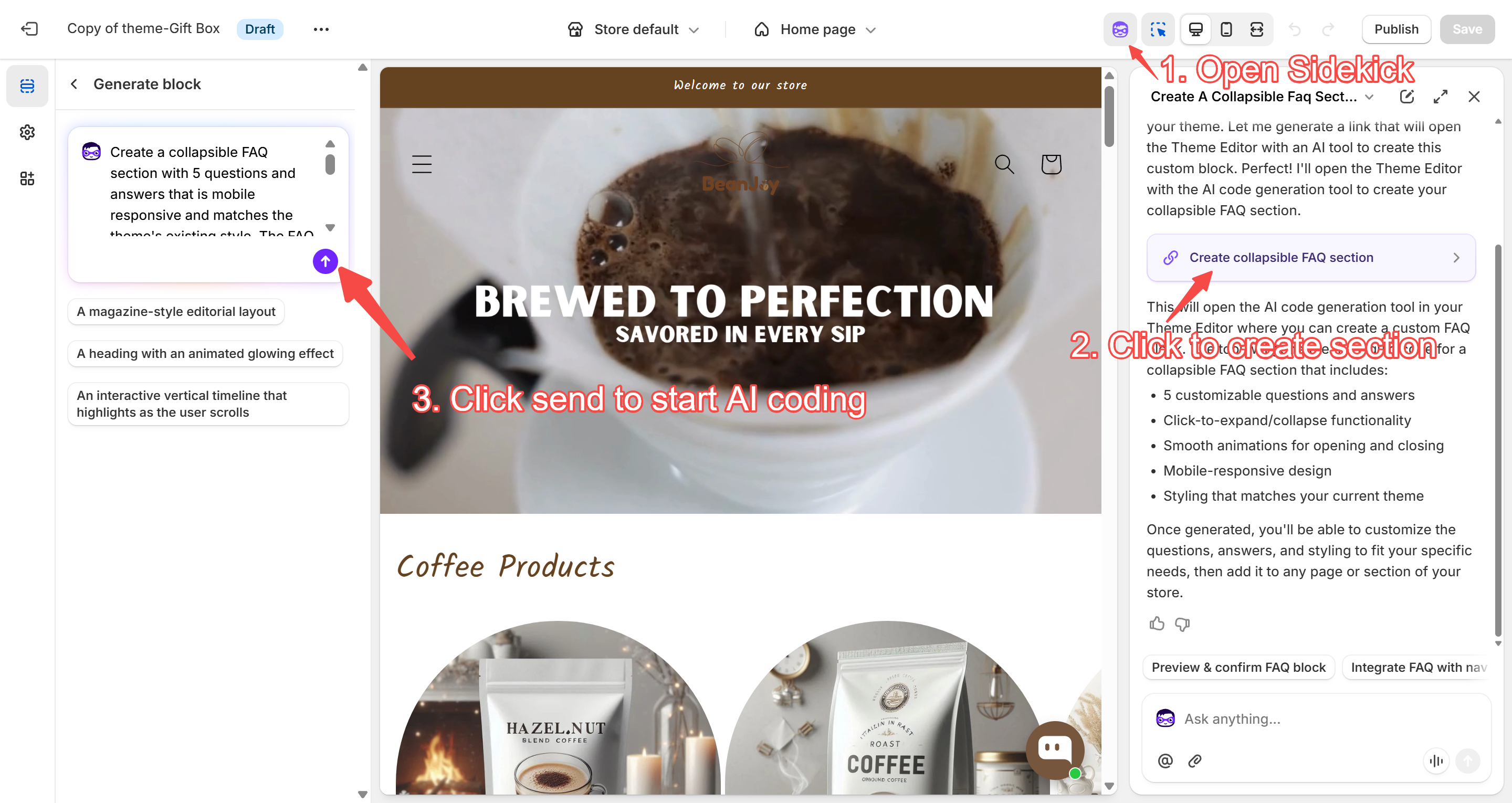
Before saving, you can give Sidekick further modification instructions (e.g., change styles, add questions).
Important: Each modification will reset the content inside the component — any FAQ questions and answers you previously entered will be cleared.
Once satisfied, save the component and preview across devices to ensure proper display.
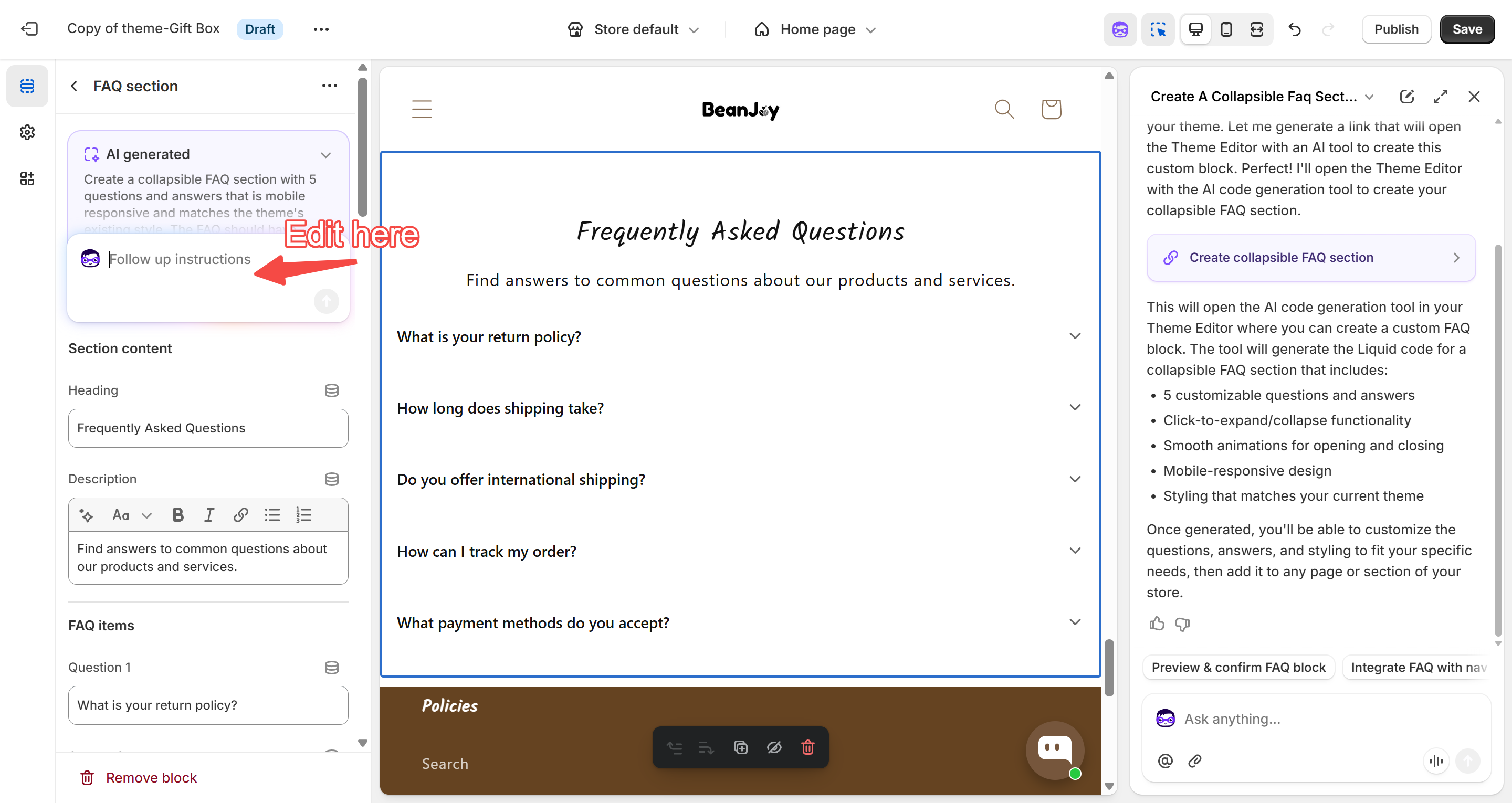
Important Notes
While Sidekick automates much of the process, always preview your component before saving, especially on mobile and various screen sizes.
For highly customized themes or third-party page builders, the AI-inserted FAQ component might conflict with existing layout or styles. Always backup your theme or test in a development environment first.
Which Method Should You Choose?
Method 1: Quick and simple — best for beginners or minimal FAQ content.
Method 2: Professional, mobile-friendly, theme-native — ideal for most modern themes.
Method 3: Fast, flexible, AI-assisted — perfect if you want customization and iterative editing with Sidekick, but remember content resets with each modification.
No matter which approach you choose, adding an FAQ page makes your store more user-friendly, reduces customer support requests, and builds trust with shoppers.
For any questions or further assistance, please don't hesitate to reach out. Simply leave us a message, and we will respond to you as soon as possible. We're here to help and look forward to working with you!
